Backup Plans Should Consider Local Data
However, solution providers and their customers should keep in mind that important pieces of information are stored on local PCs. While IT departments and solution providers have gone to great lengths to protect server-based line-of-business applications and associated data, very little is done to protect the data on local hard drives.
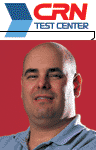
\
FRANK J. OHLHORST
\
Technology Editor
Local data can consist of items ranging from a user's My Documents folder to e-mail, bookmarks, address books, user preferences and local applications. Although none of those elements may be critical to a business' survival, the cost of recovering the data can be exorbitant.
Several solutions on the market promise to protect data on an individual PC, but because of the complexity of current operating systems and associated desktop hardware, most leave a lot to be desired. Solution providers have many factors to consider, including the cost of the solution and the mobility of the data across platforms, and those factors must be balanced against end-user convenience.
For example, tried-and-true tape backup offers the advantages of backup rotation, removable media and reliability, but for the end user, backing up to tape often becomes a burden that is quickly ignored. Backup to tape can take a significant amount of time, and if performed during off hours, systems must be left on. Plus, end users often forget to change or rotate tapes.
Another option is imaging software, which creates an exact image of a hard drive and stores that image to another remote or local disk drive. Imaging can be automated, and the latest software allows imaging to occur in the background, relieving most of the burden placed on end users for backup.
The downside to imaging comes when restoring data to a replacement PC. For a restore to occur smoothly, replacement hardware must be an exact match of the system imaged. That doesn't present much of a problem when recovering from data loss due to a virus or worm, but if the loss is due to hardware failure, technicians may have to reload operating systems, applications and drivers, and then manually pick and choose what should be restored from the saved image.
BY THE
NUMBERS

PERCENTAGE OF
companies going out of business after a major data loss. (DTI)

PERCENTAGE
OF
companies that suffer a major disaster every five years. (Guardian IT)

PERCENTAGE OF
disaster-recovery plans that work when tested. (Penn, Schoen & Berland)

PERCENTAGE OF
laptops stolen annually. (Gartner)

PERCENTAGE OF
data held on desktop PCs. (IDC)
Another backup option for solution providers is data synchronization software, which stores a duplicate of critical files at another logical location such as a server hard drive or other type of network storage. Better synchronization products accomplish backups in realtime and are not hindered by open files. With enough planning and scripting, synchronization provides a method to save settings files, e-mail stores, bookmarks and other user files.
But synchronization is not an effective method of backing up applications, operating systems or registries.
Although not normally considered a backup technology, desktop migration tools also offer the ability to store all key settings files for operating systems, applications and users. The settings files can be stored along with the local data files to remote storage such as a network drive or other devices. The downside of migration software is the lengthy drive scan needed to build migration lists and the need for user intervention.
The strengths and weaknesses outlined show that desktop backup is not a simple point-and-click event, so solution providers will need to design complete solutions using various tools.
The CRN Test Center recommends solution providers combine at least two technologies to properly protect a network-attached desktop PC. Test Center experience shows that the best results can be accomplished by combining imaging software with replication tools. Imaging meets the needs of rapid recovery by allowing failed hard drives to be quickly replaced, while replication allows key data files to be restored to replacement hardware if needed.
For those sites where such a solution could prove too costly, the Test Center recommends that solution providers relocate the My Documents and other critical folders to a network share,a task that can be accomplished using group policies. Solution providers also can leverage logon scripts to batch copy settings and data files up to a network share.
The key to success lies in identifying local data and storing it elsewhere. By using some creativity, solution providers can protect desktop systems without breaking the bank.