Microsoft's Aurora Keeps Admin Jobs Safe
A demo video that accompanied this week’s preview release of Windows Small Business Server, code-named Aurora, proclaims that if a user is comfortable using Windows 7 and the Windows Control Panel, they should be able to use the new Launchpad and Dashboard features to add users, create backups and perform other routine administrative tasks.
We agree. But attaching those computers to a new Aurora server still requires a pro.
As with current SBS clients, Aurora client PCs and Macs require the installation of Microsoft’s Connector software, which on Windows eats up nearly a gigabyte of hard drive space (but only 4.1 MB on Mac). The software also can be tricky to configure, particularly on versions prior to Windows 7.
Our Vista workstation required two trips to the Windows Update site, after which we found Microsoft’s list of supported operating systems indicating that Vista requires Service Pack 2. A few versions of Windows XP also are supported as clients. If .NET 4.0 is not present on the Windows client system, it will be installed. The Mac install (on Leopard) took about 20 minutes -- most of which was spent waiting--but was otherwise uneventful.
So too was the installation, which took about 30 minutes, and the simplest part of which was the server setup. Microsoft has done a fine job simplifying SBS installation and configuration, beginning with Windows Server 2008, on which Aurora is built. It’s 64-bit only, and looks for 1 GB of RAM and 160 GB of available hard drive space before it will install. Aurora supports a maximum of 25 users and must be the first server in a new domain; it cannot join an existing one.
Absent from Aurora are components such as Exchange and SharePoint (they cannot be added) in favor of integration and single sign-on with cloud-based e-mail, collaboration and productivity services. The presence of a full Active Directory implementation is barely noticeable, as it should be. The Aurora license permits one additional virtual OS (with the optional Hyper-V plug-in) to run along side the physical one. Aurora is indeed a mixture of on-premise file, print and identity server and gateway to the cloud.
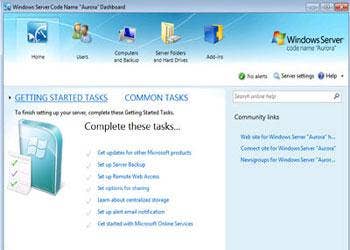
Launching the new Dashboard app (from any connected PC with administrator privileges) displays the familiar checklist of setup tasks such as scanning for updates, configuring backups and setting up users and shares. The traditional Server Manager is also present, and is used for adding DHCP, Remote Desktop App Server, Deployment and other roles and services.
And if you can operate the Control Panel, you can handle adding a user and granting access to shares, although testers would have preferred a simple explanation of the password complexity requirements right on the ’Add a User’ dialog rather than having to visit a Web page. The check mark turns green if you can guess the requirements correctly as you type.
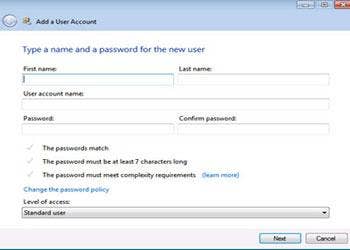
Next: Aurora Storage Pools An Impressive Feature Among the most impressive and convenient new features in Aurora is its storage pools. Although far from new in the industry, this new-to-SBS feature will be a welcome change from the alphabet soup of arbitrary drive lettering in previous versions. Adding storage to the pool is simply a matter of clicking on available physical drives and selecting whether to designate them as storage or backup.
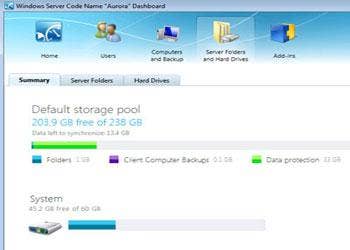
After a moment, the bar on the default storage pool page (above) updates accordingly and server folders automatically synchronize (below).
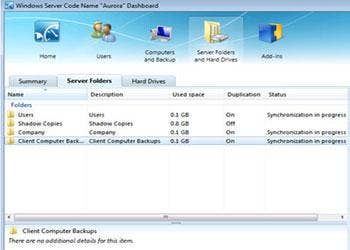
There’s another feature that applies to server folders that testers are on the fence about. If a storage pool consists of more than one hard drive, Aurora by default duplicates files and folders across those hard drives.
In theory, this redundancy keeps data available in the event of a single hard drive failure. ’The great thing is that Aurora works out across your storage infrastructure the best and most efficient way to duplicate those files to ensure you do not have a single point of failure,’ said the Australian-sounding narrator. We prefer to be in charge of where files are stored and duplicated.
The biggest change on the Aurora client side (for both Windows and Mac) is the LaunchPad, a small slab of links to server-side functions such as backup, remote access and shared folders. Both platforms also can access server shares via Web browser. Windows clients can control connected PCs through the Remote Desktop ActiveX client.
Also handy is the ability to keep shadow copies of files, allowing users to access old versions of a file using local Windows and Office apps with no need to involve an administrator. File backups can be scheduled as often as every half hour or kicked off manually. Restores can be file-by-file or by an entire hard drive image.
Microsoft has not set a release date for Windows Server code name Aurora, but most speculation puts it in 2011.