Review: SolarWinds Falls Short
Editor's Note: Following publication of this review, SolarWinds contacted us and said this evaluation was based on a non-production version of the software; that a separate, commercial version of the software would lead to much different results without installation difficulties. The Test Center will revisit this evaluation with the second version of the application, perform the same testing, and report on the results.
CRN Test Center reviewers set out to examine SolarWinds Inc.'s Orion Network Monitoring solution but the process was more difficult than expected.
Installing and running Orion proved to be challenging. The product requires SQL server to be installed before the Orion tools. Austin-based SolarWinds bundles SQL Server Express packages and installs it even if another SQL Server instance is installed. The Test Center recommends installing the SQL Server manually, along with the client management tools, before the Orion tools. The management tools can help administrators monitor the Orion database.
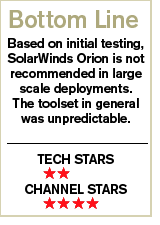
During installation, SQL Server Express provides two modes of authentication. Unfortunately, the documentation does not give any hints to the correct authentication nor the sequence of steps that administrators have to do if they make a mistake.
Orion requires either mixed mode or just the native SQL Server authentication. If administrators install SQL Server using the Windows authentication option, Orion will force a change. However, the native Express authentication process requires a certain password length, but the software installation never prompts users with a warning if the length is shorter. Another problem arises because a database gets created during those steps. If administrators simply click back until they get to the password screen and then travel forward, another message appears stating that the database with that same name is already created.
Using Management Studio Express for SQL, administrators should verify if the system administrator password is of the right length and complexity before installing the database. Administrators can only open the tool if the database is installed correctly. Reviewers repeated the process several times until it worked.
After installation, the best step to take is to run the discovery tool and identify network devices. SolarWinds tools work with SNMP information, so it is highly recommended that all network switches and routers have the SNMP port active.Reviewers set the read, write and traps to public to match the string in the SolarWinds tool. This is the fastest way to branch out into the network.
In addition to SNMP, the discovery process uses ICMP and DNS to discover devices within subnet ranges gathered from the switches and routers. Once the devices have been scanned, the tool prompts administrators to import the devices found into a repository. Here, reviewers encountered an error that we could not fix. The import wizard required a polling engine and its services to run.
We tried using SolarWinds' Monitor for Polling Engines tool. However, we could not connect to the services on the server. We also tried starting the SolarWinds System Manager but could not connect to the database after the scan.
However, if we used the SQL Server Management Studio Express tool, we were able to connect and see the SolarWinds database. This was puzzling because the services should have been active and working.
Reviewers went back to the configuration wizard, tried to change a Web port and tried to continue the process with the Web client. We also started the Performance Monitor tool to check the progress of the scans. After running the Discovery tool one more time, the import process worked.
Once the devices were imported into the SolarWinds database, we were able to run canned metrics reports off the scans. The tool arrives with many useful reports that can help administrators identify bottlenecks across network nodes.