8 Reasons To Upgrade To Windows 8.1

Windows 8.1 Anyone?
The release this week of Windows 8.1 is a mea culpa of sorts for Microsoft. The version formerly code-named Windows Blue addresses many of the complaints lodged by those who tested it, including the CRN Test Center. And after spending a good deal of time with Windows 8.1 over the last 24 hours, our disdain for it has abated. New customization capabilities enable it to behave in ways that best suit not only user preferences and habits but also the input devices they choose. In other words, Windows 8.1 is actually pretty good, and here are eight reasons why.
{C}
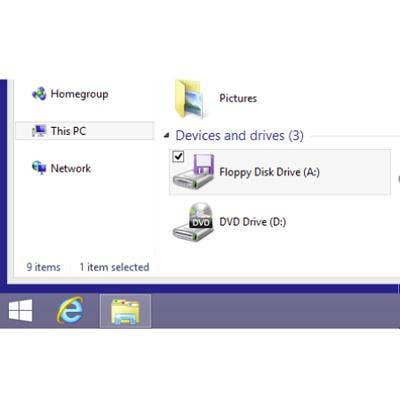
Start Button
It has been widely reported that the Start button is back. It is not, at least not as we had come to know it. What has appeared is a Start Screen/Desktop toggle switch that formerly was hidden in the screen's lower left-hand corner. The CRN Test Center has been critical of that control and its counterintuitive behavior since the beginning; it used to disappear when trying to click directly on it. We like it better now that it's glued onto the Desktop's task bar, from where it brings up the Start screen. It still hides away when in the Start screen, but it pops up and can be tapped or clicked on when pointing to the lower left-hand corner.
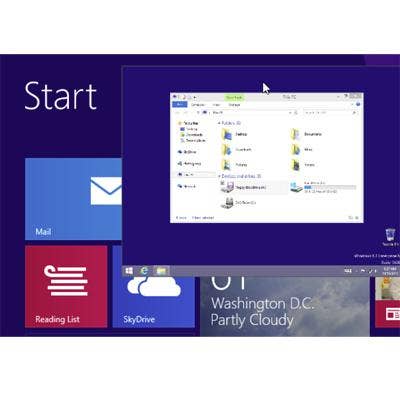
Unified Wallpaper
Windows 8.1 permits the same background image that's on the desktop to also be used on the Start screen. Such a cosmetic change might seem minor, but it makes switching between the desktop and Start screen visually seamless. It's almost as if "Metro" never even existed (we should be so lucky). The image here shows the Start screen and Desktop (inset) with nearly identical background colors.
Setting this up is done through a new control panel called Taskbar and Navigation (more on this later). It doesn't get a Tile by default, so the fastest way to find it is by typing "Taskbar" from the Start screen. Open the panel and click on the Navigation tab. There you'll find a checkbox for "Show my desktop background on Start." It's greyed in the Enterprise edition that CRN used for testing, so instead of matching the images, we just picked the same solid background color. Now there's far less uneasiness toggling between the Desktop and the Start screen; it all seems like one big operating system.
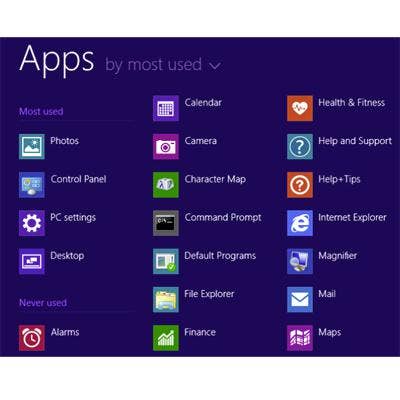
All Apps View
Microsoft provides another way to dull the differences between Win7 and Win8, by allowing the Start screen to default to Apps view instead of Tiles. In this view, apps can be sorted alphabetically or by date installed, or they can be grouped by most/least used (shown) or a fixed set of categories similar to the default folders of the Start Menu of olde. This too is set up through the Navigation tab of the new Taskbar and Navigation control panel. The checkbox for this is labeled "Show the Apps view automatically when I go to Start." Interestingly, a sub-checkbox under this option instructs Windows 8.1 to "search everywhere instead of just my apps when I search from the apps view." This partially addresses a search limitation of Win8 the Test Center identified in October 2012, but it still excludes system files from searches here.
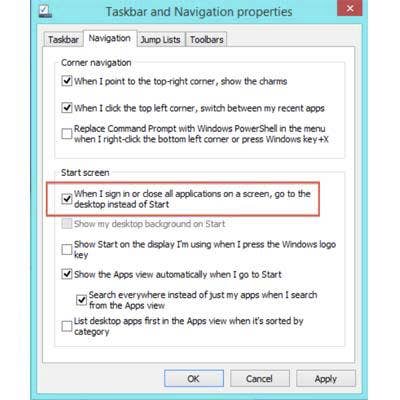
Startup To Desktop
Finally! Windows 8 now allows start up in Desktop mode. While this was technically possible in Windows 8.0, starting up in Desktop mode (or in some cases Windows File Manager) required jumping through a few hoops. Now all it takes is to check one box, and it's done in that great new Taskbar and Navigation properties panel. By the way, this panel can be brought up while in Desktop mode by right-clicking on the Taskbar and selecting Properties. Once there, move to the Navigation tab and check the first box in the Start Screen section (shown).
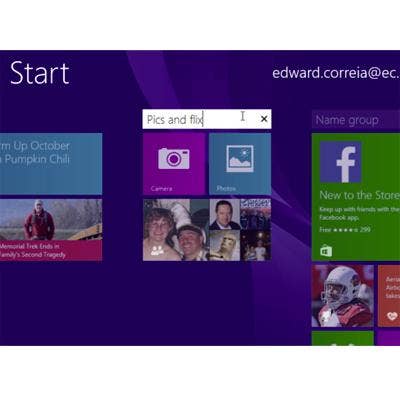
Grouping Tiles
For a company that placed so much stock in the success of the "Start screen," one would think Microsoft's UI designers would have thought of this one out of the gate. Windows now allows Tiles to be organized into groups. And, it's easy to do. Just select one or more tiles and drag them to an open space. When a gray bar appears, release them to create a new group. A title bar will appear on top that can be tapped or clicked to accept the group's name. To change the location of a group, zoom out by pinching or clicking the zoom icon in the screen's lower left-hand corner. Drag and drop the group where desired and unzoom. This is a huge improvement for the Start screen and might actually change some minds about using it regularly.
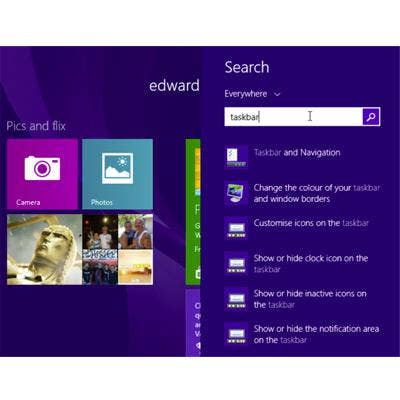
Better Help
While it's not quite the caliber of Mac OS, context-sensitive help in Windows 8.1 is vastly improved. When searching from the Start screen, search terms are shown in the context of their placement in various apps and dialogs, making feature finding much easier than before. Although if they'd have asked the Test Center, we'd have brightened the search term in the results list (shown) rather than the context.
But it's a step in the right direction, as are Microsoft's Windows 8.1 pages, which present videos along with small chunks of knowledge about what's inside and what's new.
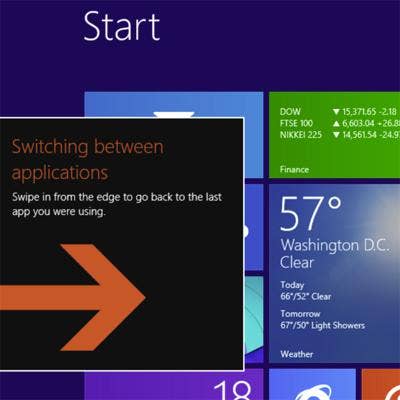
More Visual Aids
It's apparent Microsoft has worked hard to make Windows 8's features easier to find and use. Short of clobbering people over the head, new cues can be as subtle as a small arrow or as clumsy as what's shown here. This large arrow, which gyrates left and right, appeared after a few unsuccessful attempts to invoke the app switcher using a mouse. Something else that didn't escape notice was that all instructions now include language for touch taps and for mouse clicks.
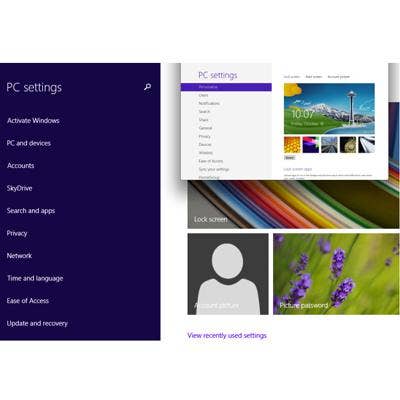
Better PC Settings
The PC Settings panel now provides more control of host computer settings as well as those for accounts, cloud access, searching, sharing, networking and devices. The panel also now organizes related settings into groups; the older panel (inset) lumped them all together into a single panel in no apparent order. The original Control Panel is still present and still required for a good many tasks.

The Bottom Line
Windows 8.1 delivers native support for 3-D printing, NFC, and Wi-Fi Direct printing and media streaming with the Miracast specification. Absent any of those needs, Windows 7 users might stay where they are. For systems with Windows 8 or below, moving to 8.1 will be worth the time. Before you download Windows 8.1, you'll be asked where your original version came from. If you installed the preview from Windows Store or disc or USB media while Win8 was running, Microsoft says you'll be able to upgrade in place at no charge and keep the computer's settings but that apps will need to be reinstalled. However, if you install Win 8.1 preview version from an ISO, you'll need to restore your original Windows version before upgrading. Otherwise, you'll have to purchase a Win 8.1 Pro license and activate shortly after updating.
In any event, if you end up with Win8 now or in the future and decide it's not for you, visit CRN to learn how to downgrade Windows 8 to Windows 7.