Windows 10: Top Installation Headaches And How To Avoid Them

Upgrade To Windows 10 Hassle-Free
The good news is the Windows 10 upgrade waters are here. Now the bad news. In the past 48 hours a few hiccups have surfaced for some Windows 10 upgraders. And if you are getting set to take the plunge, here is what you need to be aware of to avoid getting tripped up and faced with Microsoft's newest error message: "Something Happened".
Here is a cheat sheet on how to cut to the front of the upgrade line and avoid any software hiccup headaches while upgrading to Windows 10.
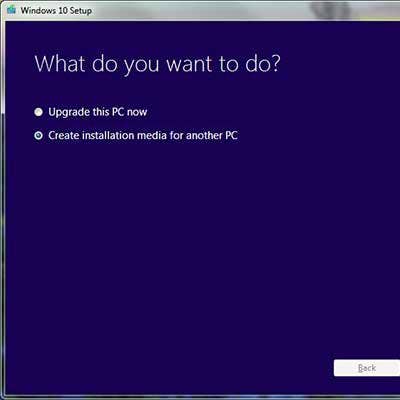
Cut In The Windows Update Line: Download ISO Image
Maybe you reserved your Windows 10 upgrade via a "Get Windows 10" popup on your PC or tablet and are now wondering why you still haven't been invited to upgrade. You aren't alone. Microsoft is being coy about when and who it will pick to upgrade first. If you don't want to wait, here is a workaround.
To force the update on your eligible Windows 7 or Windows 8.1 system, you have two options. One is to download the Windows 10 upgrade file (3.5 GB) directly from Microsoft's Software Download site. That requires you to create a Windows 10 Media installation tool that you can download to a USB Flash drive or create an ISO image to be burned onto a DVD. You can also choose to download the file directly to the PC or tablet you want to upgrade. After that, just follow the instructions.
Read on to find out how force the upgrade via Windows Update.
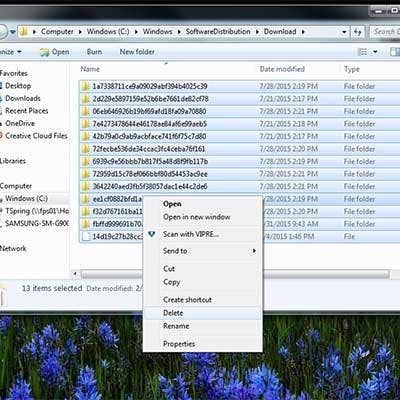
Trick Windows Update To Download Windows 10 Now
If you don't want to do download the Windows 10 Media Installation tool there is another way to cut in line that requires a simple Windows 7 or Windows 8.1 hack. Here it is.
1. First, navigate to "C:\Windows\SoftwareDistribution\Download"
2. Delete all the files in that directory
3. Open up the command prompt by hitting the Windows key and typing in cmd. Run CMD.exe as an administrator
4.Type "wuauclt.exe /updatenow" in Command Prompt Line -- But DO NOT hit Enter yet.
5. Now, navigate to Windows Update and hit "Check for updates"
6. While it's checking for updates go back to the Command Line and hit Enter to run "wuauclt.exe /updatenow"
In CRN's test of this above technique it worked two out of the three times we tried it on three separate machines.
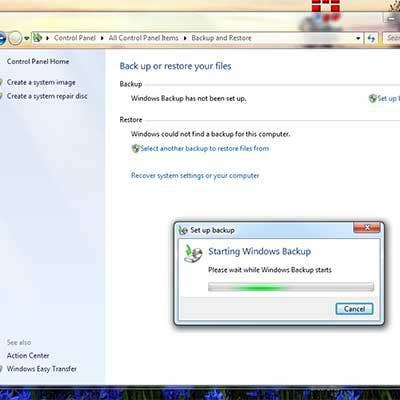
Plan For The Best, Prepare For The Worst
Let's not put the cart before the upgrade horse. As anyone in IT knows, it's vital to back up your PC or tablet before upgrading your system or risk losing everything. Microsoft offers its own image backup tool in Windows 7 and Windows 8.1.
To back up your Windows 8.1 go to Control Panel and select "File History." Next, once inside File History select "System Image Backup," connect a USB hard drive with enough free space and follow the instructions.
To access Microsoft's System Backup using Windows 7, navigate to Control Panel and select "Backup Your Computer," select "Set Up Backup" and follow the instructions.
There are also a slew of third-party backup tools.
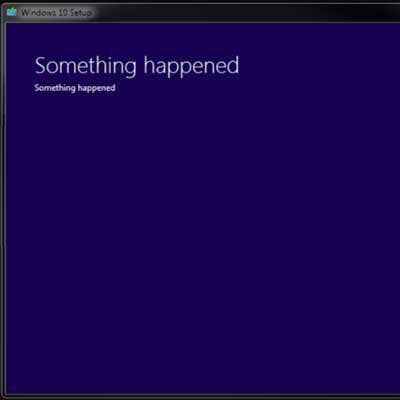
Beware Of Bugs
Here is a list of bugs reported so far when upgrading to Windows 10.
Some have reported that a Media Creator tool that creates an ISO image so you can install Windows 10 offline is generating the fast-to-become infamous "Something Happened" Windows 10 error message.
Others have reported bugs associated with the Windows 10 Store, saying that they were having problems installing anything.
A minority of people complain that they have lost the ability to copy text or other highlighted content by hitting CTRYL+C.
Still others have learned the hard way that adding too many Start Menu apps can break the feature. One poster noted, "The issue seems to affect people with more than 512 apps in their ’All apps' list."
To be fair, Microsoft never promised a perfect OS. Over the past week it's been working around the clock to patch bugs. And some bugs CRN spotted just days ago are gone now. The best fix for those bugs is keep on hitting "Windows Update" to receive the most recent system bug fixes.
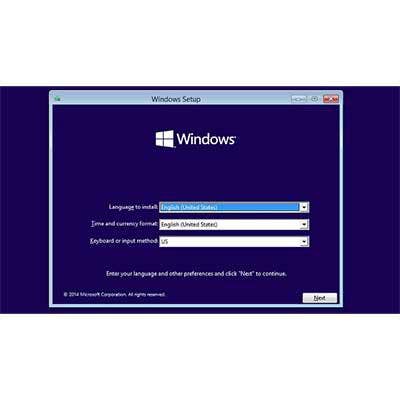
Clean OS Install
The best way to ensure Windows 10 is installed conflict-free is to perform a clean install of the OS. There is no easy way to do this yet, but there is a way.
According to Microsoft, if you want to install a clean version of Windows 10, instead of upgrading your PC to Windows 10 (called an in place migration), you need to be able to transfer your Windows 7 or Windows 8 PC's product key. You can do this only using the PC you are upgrading and can't transfer the product key to a second PC. Here is how it works.
Because there is no way to extract your product key from your existing OS, you have to first upgrade your system to Windows 10 before you can perform a clean install. Once you've upgraded the PC, run the upgrade again from the Media Creator tool (See Slide 2). This time boot directly from the USB key or DVD. When you do, you have the option of keeping your files or wiping your PC clean.
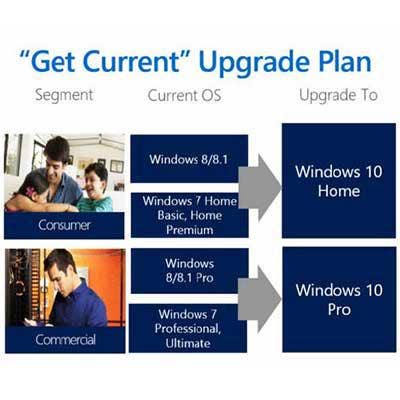
Don't Try To Be Sly: Or, Just Pay Attention To Details
It's crucial that you triple-check to make sure you're upgrading from one version to the exact same version in Windows 10. For example, only update from Windows 8.1 Pro to Windows 10 Pro. Don't try to upgrade from Windows 8.1 Home to Windows 10 Pro or things will get ugly fast. Here are the upgrade paths for each version of Windows 7 and Windows 8.1.
Upgrade to Windows 10 Home if you run: Windows 7 Starter, Windows 7 Home Basic, Windows 7 Home Premium, Windows 8/8.1, Windows 8.1 with Bing, Windows 10 Home
Upgrade to Windows 10 Pro if you run: Windows 7 Professional, Windows 7 Ultimate, Windows 8 Pro, Windows 8.1 Pro, Windows 8/8.1 Professional with Media Center, Windows 10 Pro

DVDs Are Dead To Microsoft: Almost
With Windows 10, Microsoft gave Windows Media Center the boot along with support for DVD playback. Microsoft explained with the rise in streaming services and popularity of Flash drives full of content, DVD media has become obsolete. If you're upgrading a Windows 10 system with a DVD-ROM you'll need a new solution for DVD playback -- or will you?
Microsoft appears to have reversed course on its support for DVD playback with certain systems. Microsoft is allowing anyone with Windows 7 Home Premium, Professional or Ultimate or Windows 8 and 8.1 to download a free Windows DVD Player app. However, if you choose a clean install of Windows 10 you are not eligible for the free app.
Microsoft explains how to get the free app:
"Soon after upgrading to Windows 10, the free Windows DVD Player app will be automatically downloaded via Windows Update, but you can speed up this process by going to Settings from the Start menu, selecting Update & security, and then click Check for updates. You should see a new update available that begins to download, which will install the free Windows DVD Player app."
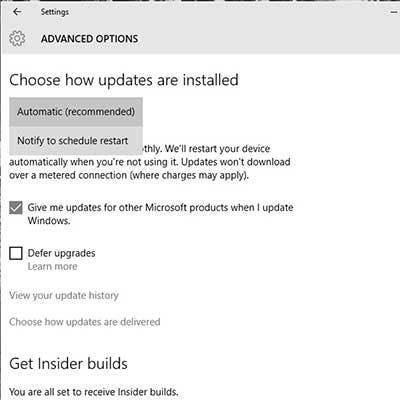
Stop Auto Restarts
Windows 10 doesn't give you a choice when it comes to System Updates. While some find it annoying others applaud the tough stance on security Microsoft is taking. But even those cheering Microsoft's tough-love Windows Update stance, they don't like the idea of surprise PC or tablet restarts that are part of any regular Windows Update installation.
While you may not be able to control Windows Update, you are able to control when your system restarts. Here's how.
In Settings head to the Advanced Update section. Now select Advanced Windows Update options. Then, in the drop-down menu at the top, choose "Notify to schedule restart."
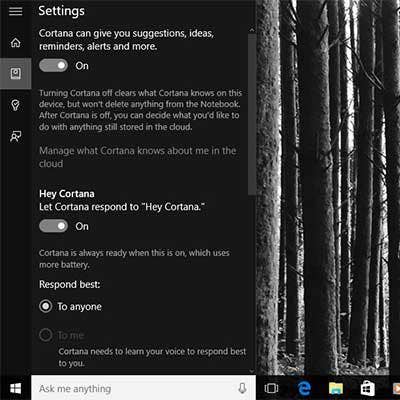
Post Upgrade House Cleaning
Hate Cortana? You can deactivate it or just quiet it down. To do this, click the Start button, choose Cortana, then open the Cortana sub-menu called Notebook. Now select Settings and here you can turn the app on or off, enable or disable the "Hey, Cortana" voice command option.
Don't want Microsoft Edge as your default browser? Check your default app associations by opening Start menu and type "default app settings." Scroll down and find Microsoft Edge and change it to your browser of choice.
Action Center is a handy way to gain quick access to PC essentials such as Wi-Fi settings, the Battery Saver tool and Airplane Mode. You can customize how many settings you see and which ones. Go to System Settings and select Notifications & Actions. Here you'll see "Select which icons appear on the taskbar."
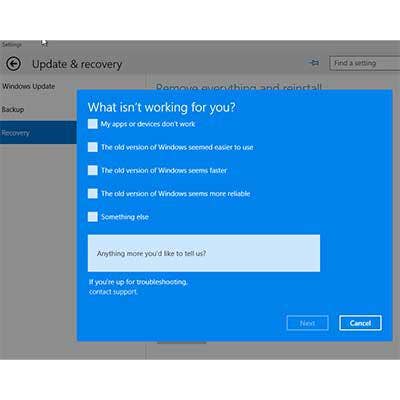
Buyer's Remorse
You can roll back your Windows 10 system to your original OS if you're not happy. Microsoft offers the rollback tool. But it should be noted the tool is only good for one year.