Microsoft Could Reignite Browser Battles With Edge: Pros And Cons
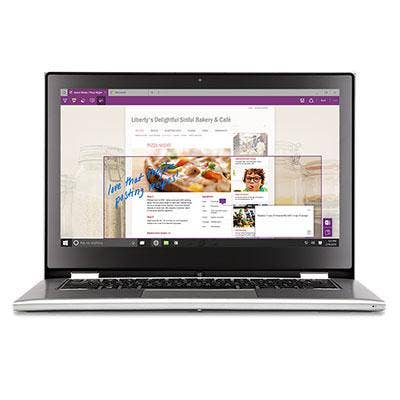
Microsoft Finally Builds A Better Browser, With Room For Improvement
Windows 10's Edge browser is great. It blows Internet Explorer out of the water. Finally, Microsoft has delivered a modern browser with top-notch security features. It's lightweight, refreshingly clutter-free and has its own lightning-fast rendering engine.
But, of course, there is room for improvement. That's a point Microsoft has conceded when it announced Windows 10 originally. Windows 10, and apps such as Edge, will be a work in progress, Microsoft has said. It has vowed to update the OS not just with security updates, but also feature upgrades and modifications.
Here’s where Edge excels and where it can improve.
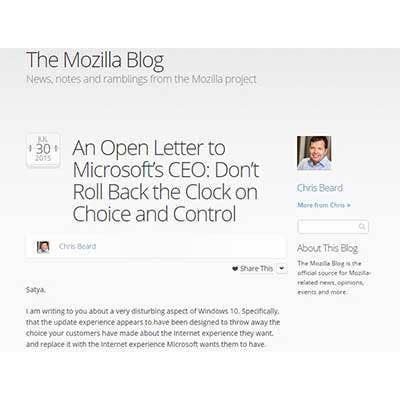
CON: Edge Is Microsoft’s Beachhead To Your PC
There is a certain amount of dominance Microsoft is always going to have on your PC given it owns the operating system. But with Windows 10 it feels like, all of a sudden, all the services we rely on daily, such as search, browser and voice search, are now handled by Microsoft tools and not the ones we used with Windows 8 or Windows 7. We love Cortana, but are just used to talking to Google Now via Chrome.
When we updated our Hewlett-Packard laptop, it was hard not to notice Microsoft had changed our default browser to its new Microsoft Edge browser. It didn't stir the same type of ire with us as it did with Firefox browser-maker Mozilla, who blasted Microsoft for messing with default browser settings and rolling back the "clock on choice and control" of the browser. But the change was not entirely appreciated, and required us to tweak some settings to get our defaults back.
The good news is, setting the browser default in Windows 10 back to Google Chrome or Mozilla Firefox was relatively easy.
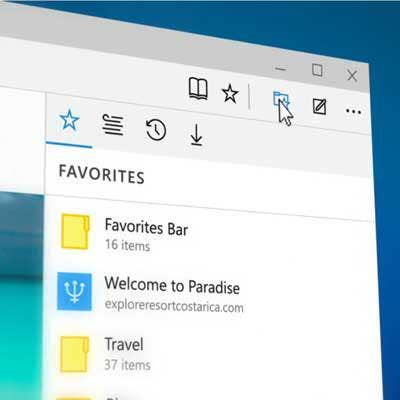
PRO: Cutting-Edge Security
Microsoft said its Edge browser was designed to defend users from increasingly sophisticated and prevalent attacks.
One advanced Edge security feature includes reducing extension support that has notoriously been a springboard for bad guys to sneak onto your PC via a web browser. For that reason, Edge will no longer support the extensions VML, VB Script, Toolbars, BHOs or ActiveX. Microsoft makes no mention of support for Flash and Java.
Along with banning many extensions, Microsoft also has added a raft of Edge browser security features that range from allowing Windows to run Edge in an app controller sandbox by default to tightening the reins on how Edge handles website certificates.
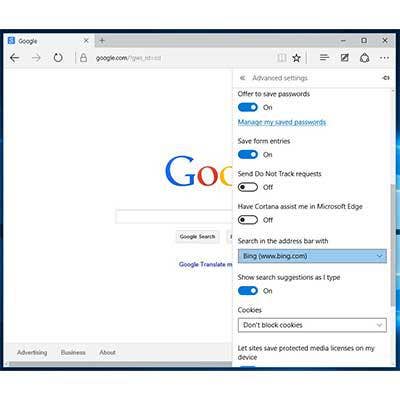
CON: Changing Defaults, Harder Than We'd Like
Normally, there would be less suspicion around Microsoft's attempt to grab search-engine market share, but trying to navigate how to change the default search engine in Edge felt like trying to get a straight answer out of your phone company to explain the mysterious "usage charge" on our bill. It's way too complicated.
The default search engine dictates what search service is used when typing queries into the browser's URL bar. The default for Edge is Bing. If you want to change it to Google, Yahoo or Twitter, you’ll have to jump through some serious hoops. Instead of navigating Edge browser Settings and either entering a search engine URL or selecting from a predefined list of search providers, Microsoft makes you work to make changes.
For example, if you want to change your default search from Bing to Google and you go to Settings > Advanced Settings > Search In Address Bar With, there is only one choice -- www.bing.com. If you want to expand the list of search services beyond Bing, to, say, Google, here is how:
Open up the search engine's website to which you want to change the default in Edge. Now, navigate to Settings > Advanced Settings > Search In Address Bar With > Add New. You'll have a choice to "Choose One" of the ones listed. If your browser is not displaying the search site you want to change it to, then that search service option won't appear in Microsoft's list. And if that were not cumbersome enough, in our test drive of this feature, we could only add Yahoo and Google.
What can be done in three clicks and less than 5 seconds via Google Chrome couldn't be accomplished via Edge in 10 clicks and 5 minutes of research. And even still with Edge, you can't select Ask or AOL as default search services.
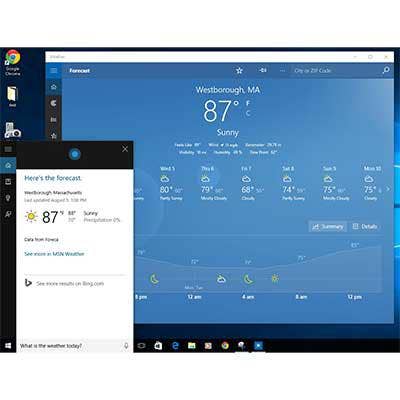
PRO: Cortana, Bing, Edge Trifecta
What's so exciting about Windows 10 and its close ties to the cloud is the fact Microsoft is proving that there is still tons of room for innovation within web browsers and search services. By fusing the Cortana voice assistant into Windows 10, putting the search box directly on the Task Bar and tying it tightly to the Edge browser, Microsoft is blurring the definition of what search and browsers have been on an operating system in the past. This trifecta of an OS, search assistant and browser allows Microsoft to transform computing from a collection of ancillary apps to, instead, a more humanlike collaboration of apps working as one. Searching for product reviews, checking the status of a flight or getting directions with an ETA is far more natural than what we have ever seen (or heard) on a Microsoft OS.
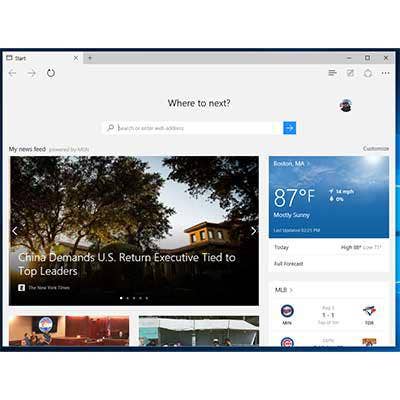
CON: Captive Audience
Here is our prediction. Windows 10 will drive Bing search market share higher. Here is (another) reason why.
By default, the Edge browser opens up to a custom version of MSN.com as the start page. The MSN site is a simplified version of the full-blown MSN.com website. Gone from the top of the webpage are MSN navigation menus, headlines and distractions. Also gone is any Bing, MSN and Microsoft branding. The only thing that gives a hint it's a Microsoft-owned site is a small greyed-out "powered by MSN" that's easy to miss.
Gone from the top of the browser, when visiting this specific site, is a URL bar. All you can see is a sleek "Where To Next" message that beckons you to search. To get the URL Address bar to appear, you need to actually click on where you suspect the Address bar is. Only then is it revealed. Click to low or high -- nothing. The end result is Microsoft's pushing to use its own Bing search service, even if you've managed to figure out how to change the default search engine.

PRO: Spartan Browser's Nifty Features
Microsoft Spartan browser will be introduced with Windows 10. The biggest difference between Spartan and Internet Explorer is that it is lightning-fast. But Spartan is no one-trick pony. The browser also sports a lot of fun features.
In the upper-right-hand corner of the Spartan browser toolbar are edit tools. Edit functions include the ability to take screenshots and easily share or save web pages with OneNote. The most unique function is the ability to annotate web pages using either a digital marker or a highlighter. It's good for when you want to share a web page and highlight text.
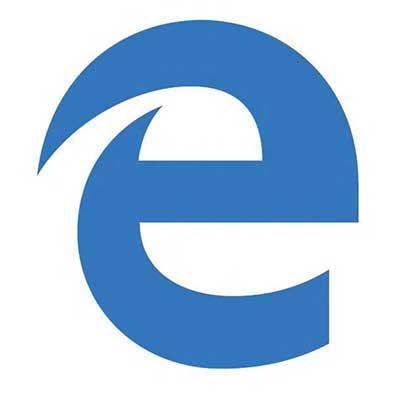
CON: Too Spartan
Should we forgive Microsoft's Edge browser for its shortcomings? Yes. That's because it's not fully baked, according to Microsoft. But it doesn't make its shortcoming any less annoying -- for now.
Edge doesn't yet support browser extension the same way Internet Explorer, Google Chrome and Firefox do. You also can't pin browser tabs, something that lets you keep your browsing down to manageable chaos. For Microsoft's part, it said these features are coming, along with the ability to sync browser history and favorites to tablet and Windows 10 for phones. Windows 10 for phones, according to Microsoft, launches later this year.
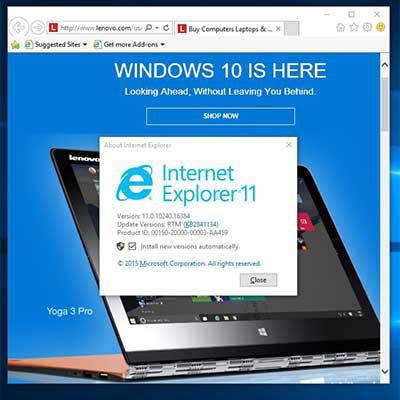
Internet Explorer Is Dead: Long Live Internet Explorer
For better or worse, Microsoft is treating Internet Explorer as if it were the redheaded stepchild within Windows 10. You can't find Internet Explorer anywhere unless you know where to look for it. (To launch Internet Explorer, simply type ’IE.exe’ in Cortana). Microsoft had to ship Internet Explorer with Windows 10 because many businesses still rely on the browser for line-of-business legacy applications standardized around IE 10 or IE 11. Windows 10 ships with IE 11.
If you're using Windows 10 and your business is relying on Internet Explorer, here is how to add it to your Start menu. Type "Internet Explorer" in Cortana and the Internet Explorer Desktop App will become visible at the top of the expanding menu. Now simply right-click the menu item and select "Pin To Start" or "Pin To Taskbar."