10 Ways Microsoft System Center 2012 Simplifies Private Clouds

Private Cloud Creation
Microsoft this week dropped a release candidate of System Center 2012, along with a simplified licensing scheme and support for competitive hypervisors. The latest version of Redmond's server management platform could be generally available as soon as the April Microsoft Management Summit 2012, according to a company source last week.
Along with new App Controller and Orchestrator workflow modules to automate the creation and movement of apps and services, System Center 2012 also simplifies private clouds creation, giving the apps and services a place from which to be deployed and used. Journey now with the CRN Test Center through the creation of one such private cloud.
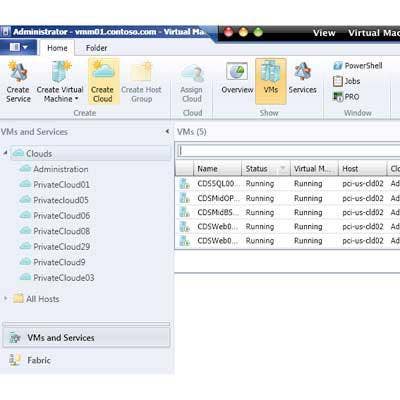
Starting Point
With System Center 2012 comes the latest version of Virtual Machine Manager, where Microsoft focused heavily on simplifying the process of creating and managing clouds and cloud-based apps. Here the VMM console displays a list of all running clouds. Clicking the "Create Cloud" control (highlighted) starts the simple process of creating a new one.
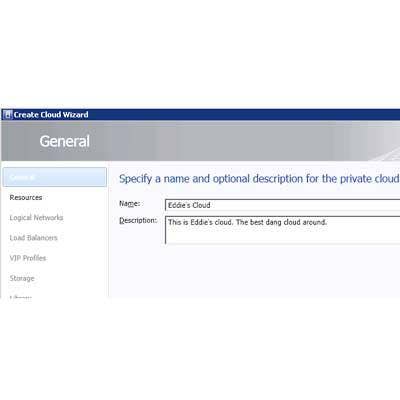
Name, Rank...
Here's where the cloud gets its name. A description also can go here or added later. Notice the relatively short list of steps in the the left-hand pane of this dialog. Some of these steps can be skipped or revisited later as need arises.
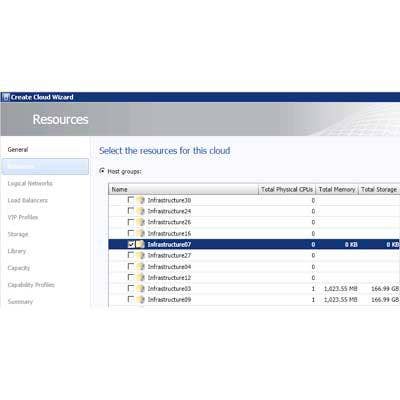
What Do You Need?
The next step is to select the resources required for your cloud application from the list of available hosts. Notice too that lists of VMware resource pools also can be included as a selection.
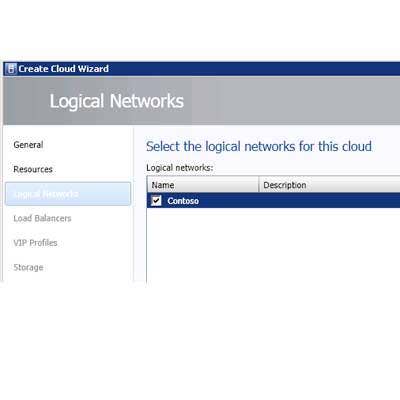
Logical Networks
For testing purposes, we had just the one virtual network from which to choose. But in reality, this list might include networks dedicated to departments, groups, corporate divisions or any other designation that best fits the business need.
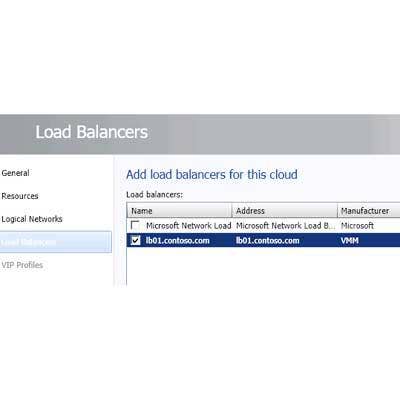
Load Balancers
Also selecting from a small number, the list of load balancers also could coincide with departments or any other business need. These typically link to a piece of physical hardware.
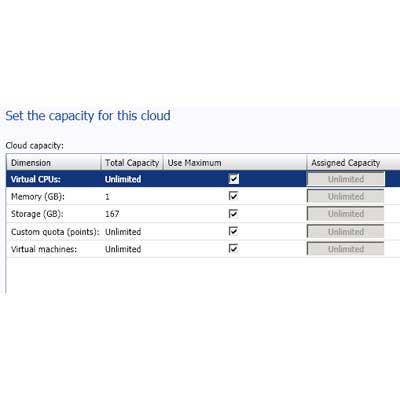
To The Max
Now it's time to select our cloud's maximum capacities. How many CPU will it need? How much memory, storage and so on. We were more than happy to use the default settings of "unlimited."
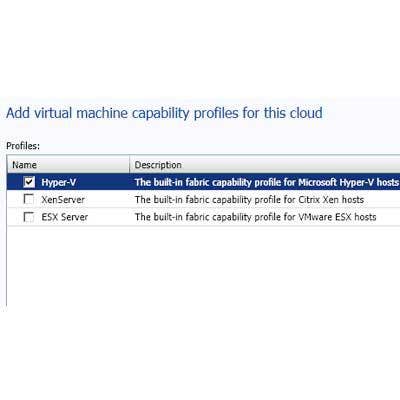
Feature Profiles
As in prior versions of VMM, VMM 2012 supports the concept of capability profiles. As the name suggests, these profiles store configuration settings for particular capabilities. For example, one profile might configure redundant VMs for high availability, another to take snapshots every 10 minutes. System Center 2012 now supports configuration profiles for Citrix XenServer, VMware and Microsoft's own Hyper-V.
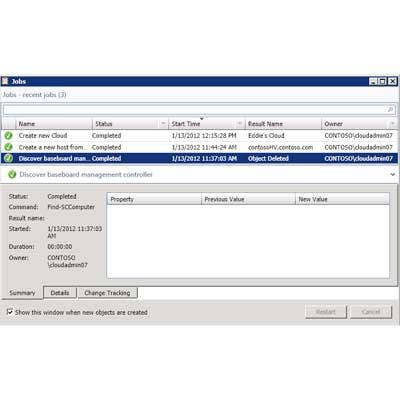
It's Alive!
After confirming the desired settings on a summary screen, Virtual Machine Manager creates the private could, displaying the status (or snags) of each process along the way. We skipped a few steps along the way, including those for selecting virtual IP profiles, storage storage classifications and for specifying stored VM paths and read-only library shares.
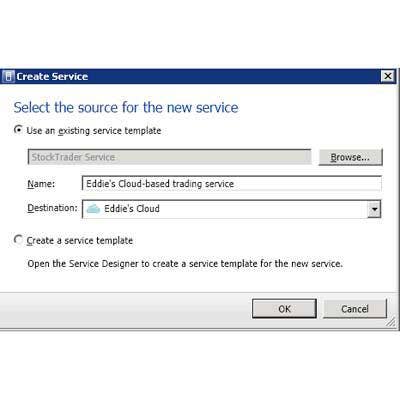
Time To Deploy
Once the cloud is ready, it's time to place one or more services on it and make them available to users. Clicking the far-left "Create Service" button brings up a wizard (shown) that allows admins to select from a list of services or templates that were created previously. Since the service "Eddie's Cloud" is highlighted, it's the default for placement of "Eddie's Cloud-based trading service," created earlier. A different cloud also can be selected from here using the drop-down list.
{C}
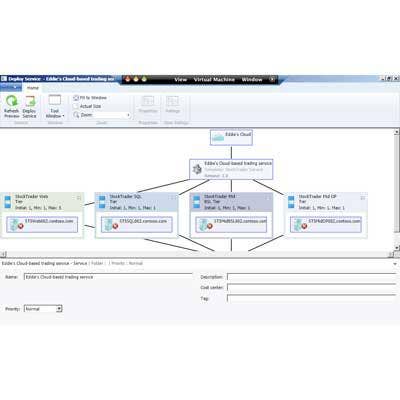
Tiers Of An App
After a moment (and if all the required server resources exist), the service is deployed and ready for users to access. Shown here is a breakout of the four-tiered, cloud-based service, including the Web and SQL tiers. This service was created separately, also using VMM.