Windows 10: How To Fix The Biggest Security And Privacy Flops

Making The Fix
Windows 10 is in the security and privacy hot seat just weeks after its initial splashy launch. This is no surprise here, considering every single Microsoft operating system that has come before has been a punching bag for privacy and security advocates. It would be more surprising if Microsoft's OS was not being scrutinized.
This time around, Microsoft isn't in the line of fire for any single glaring security hole. Rather, Microsoft privacy and security critics are concerned about the default OS settings that they say leave users vulnerable to security, privacy and, in some cases, malicious attacks.
Here are the top security gripes against Microsoft, and how to fix them.

Uninformed Consent: Windows 10 Default Install Setting Labeled Intrusive
When you upgrade or install Windows 10 on an existing PC, personal settings transfer over to Windows 10 such as private data associated with a desktop profile including emails, contacts and personal digital files.
On one hand, that type of data transfer is handy. After all, why would you want to reconfigure applications and deal with transferring archived email from your old PC to your new Windows 10 system?
Here's the rub. Microsoft's Windows 10 privacy policy is broad enough to leave some to wonder how snoopy it will get when it comes to collecting personal information. Windows 10 privacy policy reads:
"Finally, we will access, disclose and preserve personal data, including your content (such as the content of your emails, other private communications or files in private folders), when we have a good-faith belief that doing so is necessary."
Continue to the next slide for the fix.

Fix: Opt Out Of Installation Privacy Shakedown
To ensure Windows 10 isn't sharing too much about you to Microsoft, when you install the operating system don't choose "express install." Instead, choose "custom install," which gives you the options of reviewing privacy settings before you hand over your privacy keys to Microsoft.
Here you'll be presented with nearly a dozen dialogue boxes featuring options that allow you to choose and tweak what you want to share with Microsoft from your location, personal contacts, and potentially sensitive information you are working on at the time your PC crashes and is sent back to Microsoft as part of an error report.
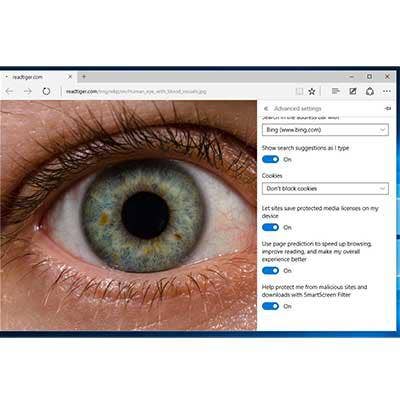
Windows 10 Users Get Targeted Ads
The idea that your operating system is somehow in cahoots with advertisers is enough to make some users' blood boil. But that is the charge many level against Windows 10 because, by default, the OS automatically assigns an advertising ID to each user. That ID is tied to their email address associated with the Windows 10 PC or device registered with Microsoft.
Microsoft uses that advertising ID to tailor ads when browsing the web and in association with some applications -- just as Google, AOL, ValueClick, Yahoo, and many more do.
To tell only Microsoft to take a hike when it comes to targeting ads to you, go to Settings > Privacy and then turn off "Let apps use my advertising ID for experiences across apps." This tip also works with Windows 8.1.
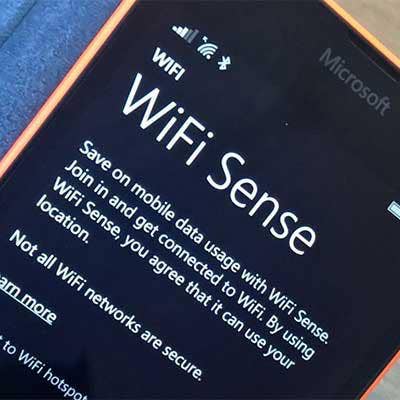
Wi-Fi Sense Hysteria: Here's The Antidote
Did you hear Microsoft is secretly sharing your network passwords behind your back? That was the largely overblown synopsis of many who were critical of Windows 10's Wi-Fi Sense feature that was automatically turned off by default when people installed or upgraded to the new OS.
The feature is designed to help you, and the contacts you explicitly handpick, to share password-protected Wi-Fi hotspot information to speed up identifying and logging onto the hotspots. Wi-Fi Sense only shares Wi-Fi passwords between Windows 10 users that opt into the service, and only encrypted passwords are shared -- preventing anyone from ever actually seeing a password.
The service allows you to choose from Outlook.com contacts, Skype contacts or Facebook friends.
To double-check that this feature is disabled, go to Settings > Network and Internet > Manage Wi-Fi Settings and make sure it's off.

You Say Cortana, I Say Corta-NO
In order for Microsoft's digital assistant Cortana to be effective, anticipating your needs and delivering geographically relevant query results, it needs to collect personal data about who you are and where you are. For some, who may favor Google Now or Apple Siri, they just want to say "no" to Cortana.
To ban Cortana from accessing your e-mails, contacts, location information and other data, turn it off by going to Start-> Settings -> Privacy -> Speech, Inking & typing and press the "Stop getting to know me" button.
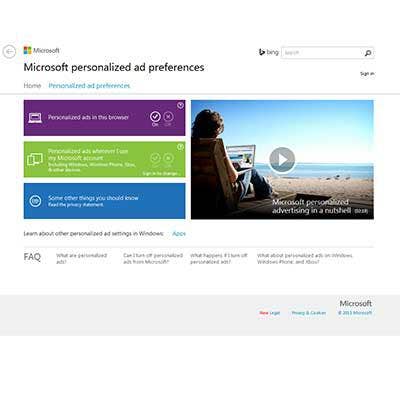
Locking Down Microsoft's Edge Browser
Microsoft Edge browser offers a refreshing, fast and uncluttered alternative to Internet Explorer. It's definitely worth giving a shot. But, just like Chrome, IE and Firefox, there are settings that allow you to protect your privacy from advertisers and Microsoft.
To opt out of personalized ads served up from Microsoft using Edge, you'll want to visit Microsoft's "Personalized Ad Preferences" to turn off the targeted ads.
The Edge browser also works seamlessly with the Cortana digital assistant. One of the things Cortana does is track the URLs of the sites you visit with Edge so it can better answer Cortana queries based on your browsing patterns.
To turn Cortana on or off in Microsoft Edge, go to More actions > Settings, and under Advanced settings, select "View advanced Settings," and then, under Privacy and services, turn the "Have Cortana assist me in Microsoft Edge" setting on or off.

Going Over The Edge?
Microsoft also tracks URLs you type in with a feature called SmartScreen Filter. Microsoft does this so it can automatically cross-reference the site you are about to visit with its own list of websites that are known to be malicious. Edge will warn you if the webpage has been blocked by redirecting you to a Microsoft page that details why you should avoid the webpage.
This feature is not unique and is something other leading browser makers do. Nevertheless, it may irk some privacy purists. To turn off this type of keystroke monitoring in your Edge browser, go to Settings > Advanced Settings and then below Privacy and Services, turn the "Help protect me from malicious sites and downloads with SmartScreen Filter" settings off.

App Permissions
Windows 10 is similar to iOS and Android in creating an app environment and Windows Store where you can download desktop and mobile apps. And just as Android and iOS, some Windows apps want to access account data such as name, a profile picture and other personal information.
To Microsoft's credit, unlike Android and iOS, it offers a way to opt-out of that sharing. To opt-out of sharing, head over to your systems Privacy Settings > Account Info > and turn off "Let apps access my name, picture, and other account info."
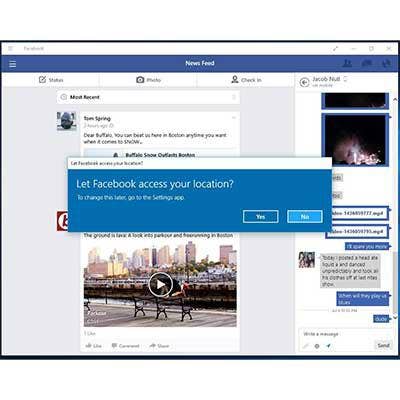
No Permission Granted
There are a host of apps that request access to your system's camera, microphone and location. That type of access is typically innocuous, allowing you to use an app such as Facebook to access pictures on your device and share them with someone who is close by. Want to use voice-to-text to comment on your friends Facebook status? Then Facebook needs access to your devices microphone, and there are some notorious examples, such as flashlight apps, that ask for too much permission for no reason.
By default, Windows 10 allows for this type of access. To keep the prying eyes and ears of people away, head over to Settings > Privacy > Camera (or Microphone) to turn the option off. You can choose to manage the apps on a per-app basis. To put the kibosh on sharing location data choose Settings > Privacy > Location.

Striking A Balance
The bad news is, with Windows 10 Microsoft delivers an OS ready for desktop, laptop, tablet and smartphone. It's a modern OS that takes advantage of a mobile platform built on devices that anticipate, search and notify with little to no user innovation. In order to accomplish those tasks, Microsoft, Google and Apple are pushing the privacy envelope, and at the same time walking a security tightrope.
If you lock down your PC too much, you miss out on what's great about modern computing. If you give up too much privacy, you risk your PC becoming like a Formula One racecar plastered with Red Bull, Marlboro and Intel corporate logos and ads.
Microsoft doesn't help with its 45-page privacy agreement for Windows 10 that nobody reads. It's always best to find a balance between the privacy you are willing to give up versus the privacy you want to keep -- and knowing the difference.