Review: DataHarbor Offers Cloud-Free Secure Backup

A Safe Harbor for Data
The cloud's a great place to find cost-effective backup solutions, but when security is paramount, it might be preferable to keep data on this side of the firewall. Offering such solutions is CRU DataPort, which has been targeting government agencies and their contractors, healthcare, financial, legal and other risk-averse industries since 1986. Its latest secure backup solution is DataHarbor, a secure backup appliance for small offices and departments that includes everything needed to support the backup needs of as many as 25 office systems running Mac OS and Windows for a price that's hard to beat.
As Storage Week continues, the CRN Test Center brings you a close look at this highly secure turn-key backup appliance, which includes high capacity removable disks and everything needed for disk rotation and off-site storage for about $1600 list.

Under the Hood
Under DataHarbor's hood is an Intel Atom-based (D525 1.8GHz processor) system running Microsoft Windows Storage Server Essentials 2008 R2 Standard with 2GB of RAM. For resellers or administrators familiar with Windows Server, this is a huge benefit because there's really no learning curve for first-time installation and use. Just plug in a monitor, keyboard and mouse and set up DataHarbor like any other system running Windows Server. After that, it can be remotely administered using standard Microsoft tools and the included Dashboard (more on that later).
This power-sipping processor lets the DataHarbor run quiet and cool as it consumes just 45 watts, on average according to our measurements. Ports include eSATA (up to 3Gb/s), USB 3.0 and 2.0 and Gbit Ethernet. Incidentally, DataHarbor during setup forces long and strong passwords during setup, as would any security appliance worth its salt. Client setup is similarly easy, next.

Client Setup
Out of the box, one of DataHarbor's two included drives is preformatted, and is clearly marked "Use this drive first." Following Windows updates and initial setup (which took about 20 minutes), a prompt appeared with a single instruction for setting up backup clients. Following that instruction on a Mac lead us to the page seen here. After a moment, a DMG was downloaded with connector software, and running it displayed prompts for the server address, creating user credentials, the administrator password and a description of the client machine being set up. Setting up clients on the Windows side involved fewer steps and was a little quicker. A final prompt offered to start Windows Server Launchpad at startup, shown next.
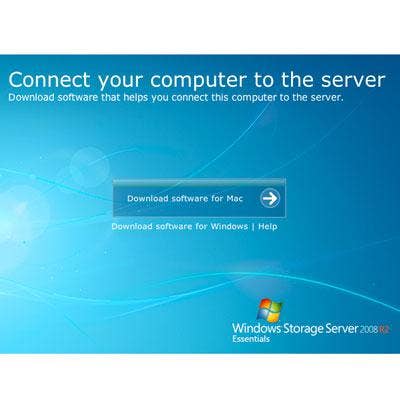
LaunchPad for Mac OS
Administrators may choose to enable and use the guest account for all backup clients, issue individual user accounts, or a combination. Depending on rights and privileges, users can be granted read/write access to a series of pre-shared folders on the Windows Storage Server (WSS) along with Remote Access control through a browser. On a Mac, the file sharing button kicks off an smb connection to shared folder(s). Hitting backup launches Apple's Time Machine app, but to use DataHarbor as a Time Machine backup volume, a compatible folder must be created on the server first, and each Mac user granted access.
For Mac OS X clients (10.5 and higher), there's also a required trip to each machine's Terminal window to tell Time Machine to display unsupported volumes and a need to create and store a sparse bundle in the TimeMachine folder. None of these one-time steps is terribly complex, and they're all extremely well documented in the user manual. Again, the process for Windows clients is more straightforward and meshes fully with all versions of Windows and the Backup and Restore Control Panel and scheduler.
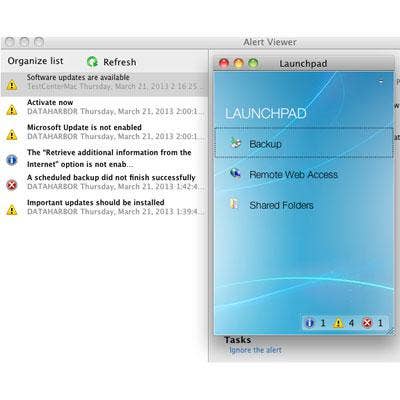
Remote Access
We were surprised to find that DataHarbor will by default accept connections from computers running any version of Remote Desktop, Windows Server's least secure mode (aside from Web Access, which is disabled by default). But administrators in a pinch might appreciate such a back door, because there's none for stored data. DataHarbor secures everything using full-disk encryption. More on that next. For the normal course of things, the Remote Dashboard (shown) provides all the same administrative functionality as visiting the server itself. This includes user administration and alerts, backup monitoring and drive maintenance.
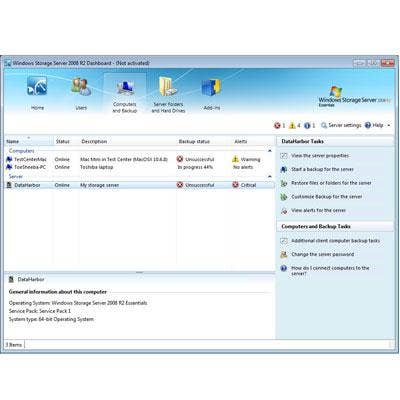
Physical Security
Each system includes three physical keys, two of which are encased in mini-USB sticks for off-site storage (the third is built in). Without one of these keys, data restoration is impossible. Period. External keys come with lanyards and labels for easy identification. Each 1U DataHarbor includes rack-mount hardware, rubber feet for desktop installations and metal screw-on feet for vertical applications. Removable 3.5-inch SATA 1TB or 2TB drives come in pairs and are pre-mounted to their caddies and stored safely in padded drive carriers.
For resellers seeking a secure, affforable, turn-key solution that's Windows Server-based, well-documented and bullet-proof and backed by a channel-friendly company, the CRN Test Center recommends DataHarbor from CRU DataPort. List prices start at $1,599 and including 25 client licenses.