Combining, Integrating Desktop Apps In New Ways
Yes, some integration products on the market can run screen scraping tools to simulate I/O of PC clients, but for the most part these products are complex because they generate APIs based on the fields they collect. Most of the market, however, is preoccupied with developing connectors and APIs to tie in clients into server side applications.
These products only work as long as the client applications provide access into their internal logic through their own APIs. Many off-the-shelf software and custom Windows applications were never designed to be extended, so they are virtually black boxes that can never be used with other software.
OpenSpan did what nobody ever thought -- it developed a groundbreaking driver that wedges itself between Windows system files and Windows applications. In a nutshell, the OpenSpan driver can take a running application that runs on the desktop and inserts itself and begins to manage the application objects as if it was the original developers running the code. With the connection in place, OpenSpan gains full control of buttons, labels, controls and menu items.
Any desktop software that would otherwise be left alone by IT, can now be combined into a solution. Through OpenSpan's Studio developer product, users can combine controls from different applications and create new applications. The behaviors of the controls are also fully configurable as well.
But there's more; OpenSpan added quite a few other integration technologies so that Windows applications can merge with Web applications, .Net and Java applications, Web services, and various green screen platforms. The OpenSpan solution is the most extensive client side integration solution examined by the Test Center.
The Test Center got hold of OpenSpan's Studio and installed it on Thinkpad Z61m running XP with SP2 and .Net 2.0.
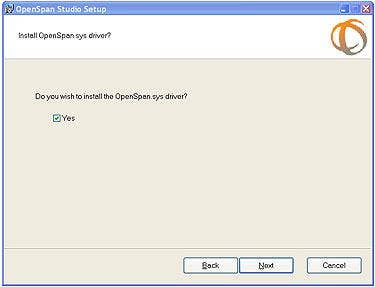
After completing an application in Studio, OpenSpan offers a separate module to execute its applications without Studio. During the installation process, Studio gives users the option to install its driver locally. The Test Center then ran a demo application that combines the Windows calculator with Google's search site. It sounds weird, but that's because no one has pulled off such an awesome feat, especially with no coding involved.
The calculator demo requires network connection so that Google's Web search site is accessible. To start, the Test Center created a solution called CalcGoogle1 and selected the Web application option in the project pane. Like Visual Studio, OpenSpan provides various target application types that developers can select before working on the projects.
Studio looks and feels like most other IDEs on the market. After adding a new Web application adapter and a Windows application target into the project, two XML files are generated into Studio's workspace. The target applications are then interrogated using a unique process that captures the behavior of fields selected.
To interrogate Windows application, the name and the path of the executable have to be added in the Properties Window.
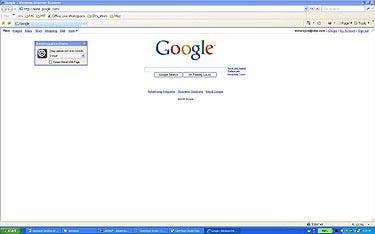
Google's side was interrogated by simply clicking the Interrogation button. Studio uses a bull's eye icon to mark to highlight objects that it parses on the application. This is a simple way to navigate through parts of an application without having to extract them manually.
Next: After capturing, see what's collected
After capturing all of the elements, the design pane in Studio shows what it collected. By traversing the Object Explorer in Studio, users can easily find all of the objects collected during the interrogation.
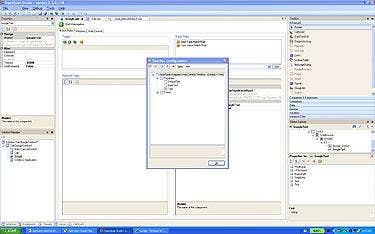
By clicking on the Windows application interrogation, Microsoft Calc opens up. Capturing buttons and text fields took seconds. We just dragged and dropped the bull's eye icon over the elements and immediately they showed up in the Object Explorer. We clicked on the M+ button and the text field in Calc.
Like a macro recorder, combining the applications simulates whatever a user does if it had to use both applications. The next is to add a new automation process. This is done by selecting the solution in the Solutions Manager and clicking on the Add New automation.
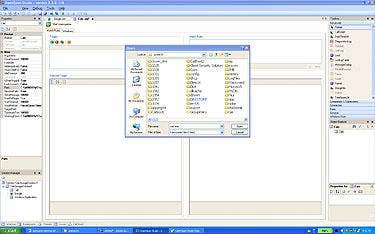
After the main objects have been selected and activated using the properties in the Object Explorer, users can drag and drop the icons in the new automation pane. Here's where the logic of a new hybrid application takes shape. In the pane, users can create process flows by selecting the steps that link the two applications together.
To link objects together, simply drag and drop between starting and ending fields. Studio creates an arrow showing the flow of the objects between applications. Blue represents data paths between applications and yellow shows the execution path between properties.
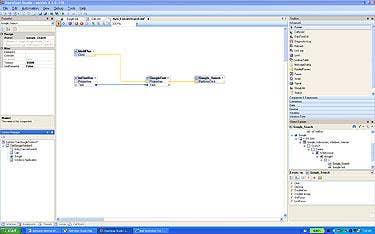
Once the links are created, all a user has to do is run the application and voila! Google's Web site now works with Windows Calc. Clicking on the run button and Calc and IE open up (Google's the default site).
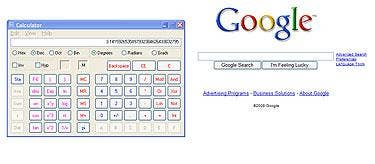
By clicking on the PI button, the number appears on the text field in Calc. By then clicking on the M+ button that was used in the process, PI's number passes to Google and a search button executes a search for that number.
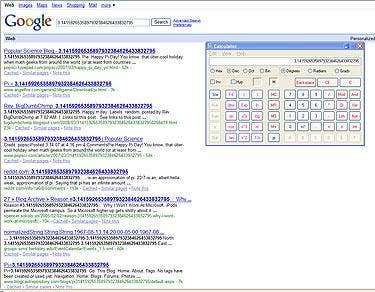
Like a real compiler, OpenSpan's Studio supports stepping through code, break point, watches and even stack calls. After stepping through the two applications, the Test Center was in awe of the functionality of the tool. This development tool can be of tremendous help to those solution providers that are not developers or lack the resources and expertise integrating applications.