Daily App: Google Slides, Goes Down Easy
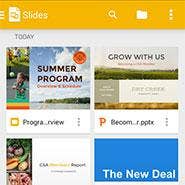
We mostly prefer presentations made with Prezi, but when static slides are in order, Google Slides is our tool of choice. Starting life as part of Google Apps for Chrome, there are now versions for Android, for iOS and for ChromeOS.
From the moment it launched on our Samsung Galaxy Tab S test device, there was something to like about Slides. Out of the gate, it presents thumbnails of all the slideshows in a Drive account, making easy work of locating the one that's needed for editing. One tap changes to a list view that's sortable by title or by the date files were last modified, last opened or last edited. There's also a filter for showing just what's stored on the device. Opening files is limited to on-device and those in Drive. In either event, the app works with or without an Internet connection (if set up in advance to do so) and offers sharing and realtime collaboration, and automatic document saving.
Slides also can open and edit files made with PowerPoint and save changes in Microsoft's file format, and even retains speaker notes. It also supports PowerPoint templates and master pages for creating new presentations and individual slides within. For editing, it displays slide thumbnails and supports drag-and-drop rearrangement just like PowerPoint. To test compatibility, we used Slides to open and edit a presentation made with PowerPoint and add to the speaker notes. All changes were retained when opening it with PowerPoint.
[Related: 10 Key Points Of Office For iPhone, Android Tablets ]
Adding to or editing text is straightforward, but tweaking the location of an image is imprecise at best. And unlike the realtime collaboration of Google Apps between desktops, there's a considerable lag from desktop to mobile. A menu accessible from the upper-right-hand corner of the mobile-edition screen presents dedicated commands to share, rename, print or download the current file to the device, or relocate it to a new or existing Drive folder. This menu also is where you'll find "Keep on device" function, which enables offline editing one file at a time.
In addition to adding text, Slides also can add a few types of lines and a large number of shapes to a presentation, including arrows, flowcharts, callouts and equation symbols. It cannot insert or edit images. Presentations can be displayed right from the device; a "Play" button launches the presentation in full screen mode.
We probably would not recommend using the mobile editions of Slides to create presentations from scratch, but for editing existing ones it's hard to beat.
PUBLISHED JAN. 12, 2015