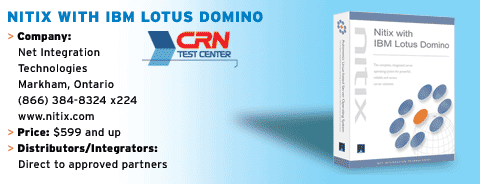Speeding Up Performance With Diskeeper
Fragmentation occurs whenever a hard disk has to consistently create or delete files. To fix the problem, Windows needs to restore parts of the defragmented files in noncontiguous clusters—and the only way to keep files contiguous so they can be quickly accessed is with routine defragmentation.
CRN Test Center engineers installed Diskeeper 10 on an Intel workstation that has been predominately used as infrastructure for many different testing scenarios. Test Center engineers are well aware that the system has never been defragmented.
Upon installation, the administrator opened the GUI and the Diskeeper 10 software instantly checked for any updates. This is an automatic feature done by the tool. If users want to check for their own updates they can change the setting in the GUI (simply launch the Diskeeper configuration Properties tab and select upgrades and updates).
Before defragmentation, administrators must analyze the drive in question so that they pinpoint the health of the drive.
After analysis, CRN Test Center engineers defragged a volume, which was 34,079 Mbytes in size.
Prior to defragmentation, the overall health of the drive was in a critical state according to Diskeeper. It completed an analysis of the volume and found 3,345 fragmented files and/or directories and 25,249 excess fragments. The average number of fragments per file is 1.40.
Based on these statistics, the volume was heavily fragmented, with 57 percent of the total volume space available for defragmentation.
It is recommended to run Diskeeper often and to schedule it to run at times when system activity is low.
CRN Test Center engineers installed the Server Enterprise Edition, which retails for $999.95.