Windows 8: Five Things To Love, Five Things To Hate

Love-Hate Win8
Windows users have experienced a love-hate relationship for decades. There's plenty of love when it doesn't impede productivity, but faces turn red when the screen turns blue. Happily, things have gone a lot less wrong since Windows 7 came along. But, Windows 8 will bring back some hate, as old guards adjust and new adopt.
For testing, the CRN Test Center worked with the release version of Windows 8 Pro on a Dell XPS 12 convertible laptop and an Intel-based Apple MacBook. When comparing the RTM edition with older versions, testers referred to the Windows 8 Release Preview build 8400. To be fair, there are a number of things to love about Microsoft's "reimagined" Windows and not all are about using it on tablets. So here's a look at what we love and what we hate about Windows 8.
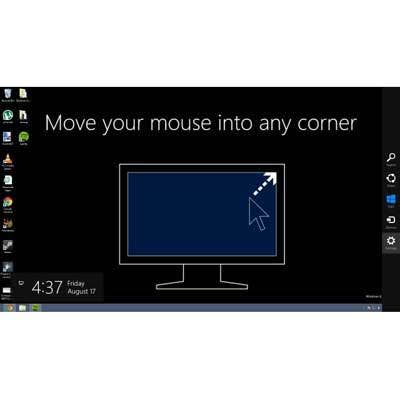
LOVE: Better Mouseability
Chief among the complaints about preview versions of Windows 8 was the extreme departure of its user interface from historical Windows norms. Windows 8 still implements the Start menu as a full screen of application tiles, but the release version is far more responsive to mouse movements in the hot corners. It's also quick to point out these hot corners to users, starting with a demonstration at installation time and repeating it later with an image like the one shown. When moving the mouse pointer to a hot corner, Windows 8 quickly brings up the appropriate function.

HATE: General Imprecision
Despite the much-improved mouse navigation and responsiveness in the release version, there's still plenty to hate about Windows 8's slight lack of control and general imprecision about the movement of the pointer and windows. This was somewhat more pronounced on the XPS 12, and we're willing to chalk it up to the touchpad. Windows 8 can be a tad unpredictable. For example, when leaving the test computer for a short time, it doesn't always resume where we left off, but instead sometimes reverts to the Start screen.
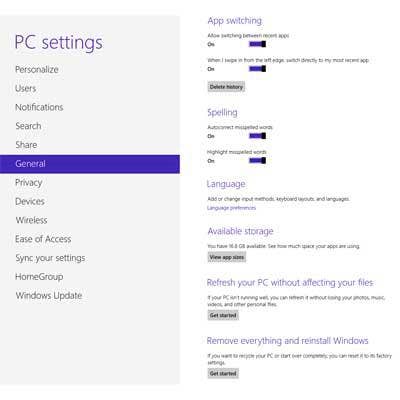
LOVE: Refreshing Button
Here's one that IT admins will absolutely hate when invoked accidentally by users, but parents will love it if their kids inevitably end up sapping Windows performance on machines they use to surf the Web. From the General tab of the PC Settings panel, Windows 8 offers the ability to "refresh your PC without affecting files." This process resets Windows to its factory state while leaving user data alone. Apps remain as well, but only those installed from the Windows store. Anything that runs in Desktop mode will be wiped away, leaving IT with a new set of re-installation chores.
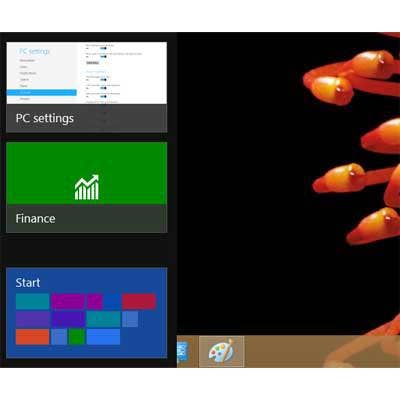
HATE: Disappearing Apps
We've been working with the release version of Windows 8 Pro for a while now, and we've noticed a frustrating pattern. Every once in awhile, an app we're working in will just disappear. Whenever this happens, it's replaced by the app we were most recently using. Now, we know that moving the mouse to the upper-left corner presents a thumbnail of the most recently used app, but that's not what's happening here. Many times we were just minding our own business when blammo: app gone. Getting it back is just a matter of hitting ALT-TAB, but this one is just too frustrating.
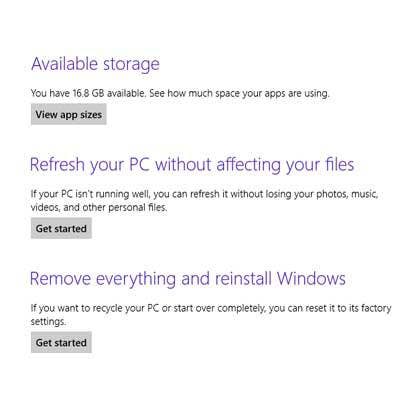
LOVE: Total Reset
Sometimes it's just better to wipe everything out and start over. Right below the Reset button in the PC Settings control panel is a button that will "Remove everything and reinstall Windows." This is equivalent to a factory reset, and it will erase all user data and restore the machine to its original pristine state. IT departments will love this feature when setting up recycled machines for new users, taking machines out of use or donating them to charity. The reset and refresh features have been with us in the pre-release versions but never worked well in our tests.
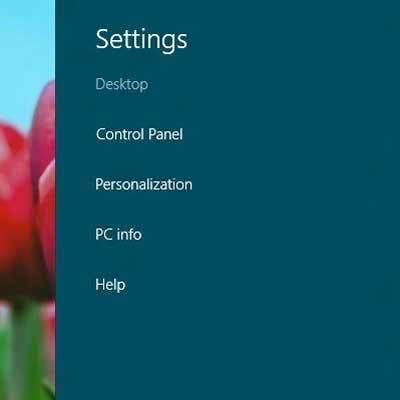
HATE: Distributed Controls
This one is already driving us crazy, and it will have IT admins and end users reaching for their blood-pressure meds. In Windows 8, Microsoft has distributed the wealth of its system controls and configuration tools to no fewer than three places, four if you are also counting those now accessible in the Windows Explorer ribbon. Seen here is the PC Settings Charm bar, which thankfully contains a link to the traditional Control Panel. The Control Panel is still where you find most system settings, but some are available only in the PC Settings panel. These include controls for app-notification and search settings and for certain keyboard preferences. You'll also have to get used to having "Drive Tools" baked into the Explorer ribbon.
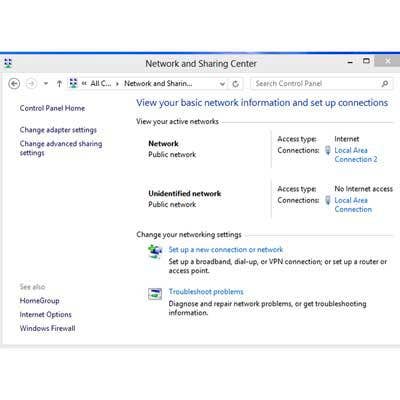
LOVE: Sharing Not Caring
The Network and Sharing Center in Windows 8 appears to be exactly the same as Windows 7. And while we're not fans of this tool, those who have taken the time to learn and understand Windows 7 networking and file sharing controls (all 12 of you) will love being immediately familiar with Win8's, particularly when considering everything else that has changed. Baked into the Networking ribbon are links to the Remote Desktop and functions for adding printers and other devices as well as links for displaying device properties.
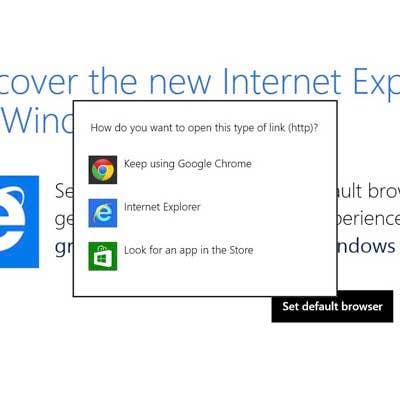
HATE: IE Lock-In
Internet Explorer 10 is actually not a terrible browser. We still prefer others, but when used in full-screen mode on a tablet, IE10 is so well integrated with Windows 8 that it's hard to find fault with it. But, there was one thing to hate. If you're using an app that calls upon the system's default browser to display, let's say, some help pages, the only browser to work properly in our tests was IE.
We came across this by accident, but we observed and were able to repeat the behavior by attempting to access the default browser from within more than one app. The function worked every time with IE as the default, but failed otherwise. To its credit, Microsoft presents a list of the browsers installed on the system when any browser asks to become the default.
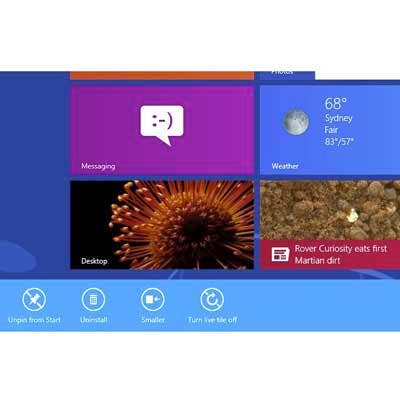
LOVE: Live Tiles
After using them for a while, we actually like the Live Tiles feature of Windows 8 and can imagine an untold number of ways to use these tiny pieces of screen real estate to display portions of an application's data. We foresee apps emerging for medical and machine monitoring, emergency first responder notifications, intrusion detection and other security applications as well as innumerable others. The interface seems ideal for today's hyperactive computer users, who like to keep tabs on email, social networks, appointments, stock prices, weather, price alerts, Twitter trends and instant messages from friends, family, co-workers and customers. Desktop users with multiple monitors might display Live Tiles on one monitor and productivity apps on another.
The downsides are relatively minor. Each Live Tile draws a little bit of performance, so a system with lots of them might get bogged down. Also, there's apparently no way to turn them all off at once; each has to be right-clicked and disabled individually.

HATE: Missing Features
For desktop users, this one makes absolutely no sense. Microsoft will not include DVD codecs in Windows 8. Although it will include Windows Media Player, Microsoft will charge extra for Windows Media Center and the DVD codecs included therein. The thinking, as explained in Steven Sinofsky's May 3 blog post, was that it was too expensive and drained batter life, and media consumption in these formats is in decline anyway.
Other omitted or curtailed capabilities include file searching; Windows 8 offers no way to search for all files on a system (short of using the command prompt). Sure, the Charm bar's Search function looks for some files and apps, but it can't find Outlook messages or OneNote notes. Microsoft also has removed "Recent Documents" and no longer tracks the most frequently used apps. Also missing are Windows Desktop Gadgets, the Aero Glass theme and Aero Flip 3D. Oh, the tiled Start screen and WinRT apps are no longer called "Metro" but instead are now called Modern-Style or Modern UI apps. Too bad, too; it seemed like the industry was getting used to Metro.