First Look: 5 Cool Windows 'Blue' Features
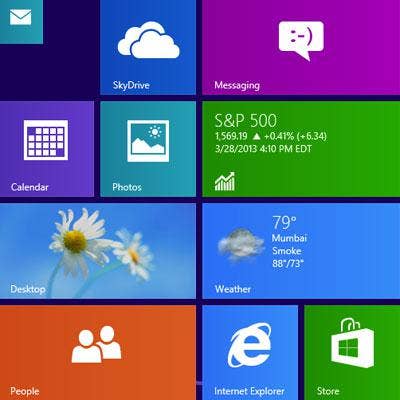
Windows Blue, We See You
Whether it was an accident or clever marketing, the world got a sneak peek at the next version of Windows 8 -- code-named Windows Blue -- thanks to a 2.63-GB ISO image that somehow made it onto torrent sites this week. Build 9364, as it's officially dubbed, contains more control over the Start screen and its Metro environment, tighter integration with SkyDrive, and other changes that some see as transitional steps toward a desktop-free Windows. SPOILER ALERT: There's still no Start Menu.
Here's a closer look at what else Redmond has in store for it's next version of Windows 8.
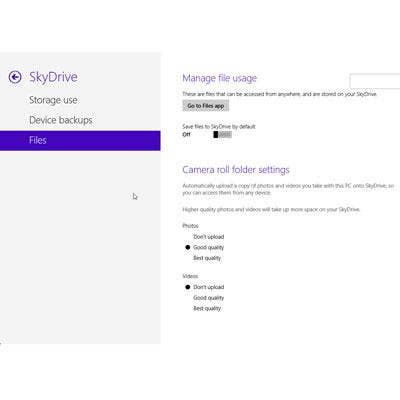
SkyDrive Control
The next version of Windows 8 will be more tightly integrated with SkyDrive, Microsoft's cloud-based storage system. A new SkyDrive Control Panel permits direct control of automatic system backups and keeps tabs on available storage space. Also new is Camera Roll folder settings (shown), which control whether pictures and videos are copied to SkyDrive. SkyDrive is free for the first 7 GB of storage, and costs after that vary by capacity starting at 20 GB for $10 a month. Office 365 subscribers get 25 GB of free SkyDrive storage. As we'd expect, the Storage Use tab requires that the system be connected and logged in to a SkyDrive account, but provides no link to perform that action.
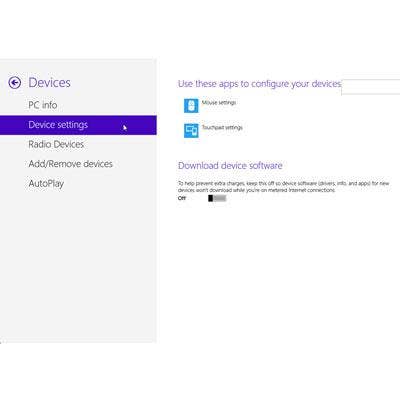
Device Control
An updated Devices Control Panel takes on more of the capabilities otherwise found in the traditional Control Panel, such as those of radio devices, drives, mouse and touchpad settings (shown). The PC info tab displays the systems name, Windows ID, memory and other data normally found by right-clicking the Desktop's "Computer" icon. These and other capabilities were once the sole dominion of the Desktop Control Panel, which leads us to believe that its days could be numbered.
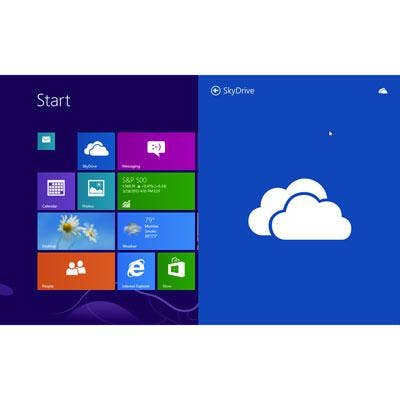
Direct Screenshots
Windows Blue finally delivers the ability to create and save screenshots directly, and it even provides them with unique names based on time and date (a la Mac OS). But unlike the Mac, which saves screenshots to the Desktop, Windows Blue saves them to SkyDrive. After taking a screenshot of the Start screen, the SkyDrive app occupied half the screen (shown) with a login prompt before saving there.
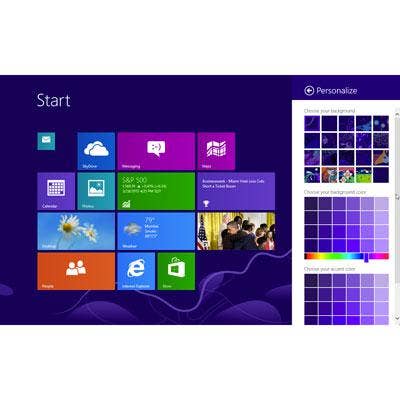
Personalized Metro
Taking a cue (and maybe some code?) from Windows Phone 8, Windows Blue offers more control over the look and feel of the Start screen. Shown here is the palette of background patterns, background colors and accent themes included in the latest build. The scrollable palette also stores a visual history of previously used color schemes (not shown).
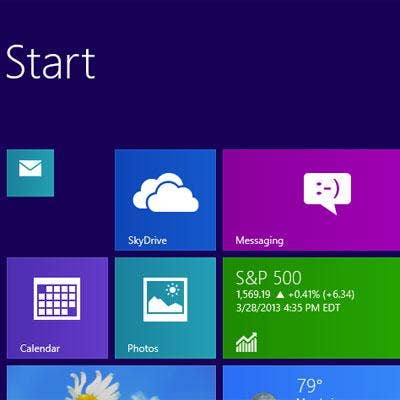
Smaller Tiles
Windows Blue introduces a new, smaller tile size (shown here as a mail icon). Unfortunately, the super-small tile comes with a redesigned tile management process that's far more click-heavy than before. Currently, Windows 8 permits tile rearrangement by simply long-clicking on a tile and dragging it to a desired location. To rearrange a tile in Windows Blue, right-click the tile to bring up the Tile Bar, click its new "Customize" button and move the tile as needed. But, be sure to make the tile super-small only after it's been moved; super-small tiles can't be rearranged unless they're made bigger first.