Windows Worlds Combine: 8.1 Update Blends Metro and Desktop

Win8.1 Update 1
We spoke. Microsoft listened. The Windows 8.1 Update released to developers at last week's BUILD conference contains improvements that can only be described as a blending of Metro and the Desktop. Redmond has apparently come to the realization that the vast majority of people still use computers the old-fashioned way--with mouse and keyboard. The CRN Test Center looked at the 64-bit version of Windows 8.1 Update (build 9600), which we're calling "Windows 8.1 Update 1." All editions are expected to be widely available this week. Here's a rundown of major new features.

'Important Security Update'
First of all, this is a cumulative update that contains all security and non-security patches from all previous updates. In a TechNet blog post Monday, Microsoft warned that failure to install this update "will prevent Windows Update from patching your system with any future updates," starting with those currently scheduled to arrive in May. When that comes out, perhaps we'll call it Update 2. Important: This update will only work for systems already running Windows 8.1. Systems with prior versions will have to be upgraded to 8.1 and then have the Update applied.
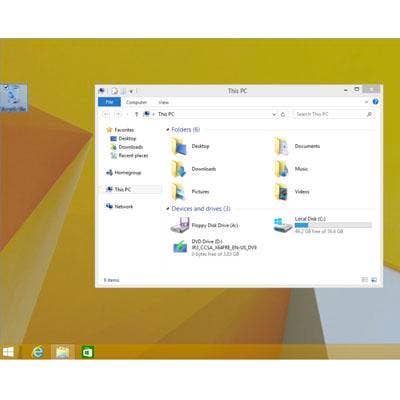
Desktop Default
With the Update installed, Windows 8.1 will start up with the Desktop rather than the Metro screen, as was the default in prior versions. We applauded Microsoft in October when Windows 8.1 came with a new Control Panel that simplified the setting of that default. Update 1 now checks that box out of the box; unchecking it will default to the "Start" screen as before. This applies to desktops and laptops with screens larger than 8.5 inches. Tablets will still default to Metro.
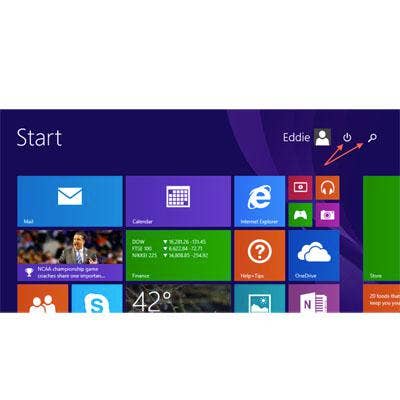
Stop and Search
New icons on the Start screen (aka Metro) now offer access to power and search functions without first invoking the Charm bar. Clicking on the Power icon invokes a menu with options for Shutdown and Restart. Clicking the Magnifying Glass brings up the Search Charm just as if the user had inputted characters on the keyboard from Metro. Even though the default domain for this search is "Everywhere," the tool still does not search the local file system. As we've observed from early on, most Windows 8 system files are visible only in Desktop mode.
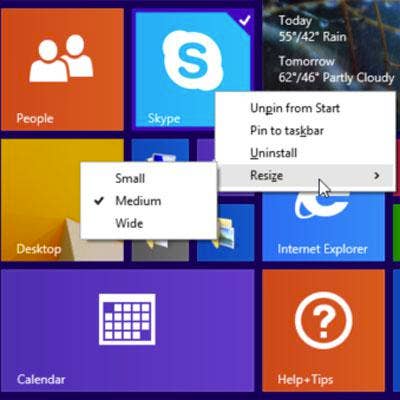
Metro Mouse
The Metro screen has other mouse-friendly attributes that reduce the number of clicks for common tasks. For example, right-clicking a Tile presents a single menu for pinning the Tile to the screen or the Desktop taskbar (also new). A submenu here facilitates Tile resizing. Performing these functions in prior editions involved right-clicking the Tile and modifying its settings from a bar that slid in from the screen's bottom edge. That's gone, but multiple Tiles can still be selected for applying attributes by left-clicking while holding the control key. Active Metro apps also (optionally) now appear in the taskbar with conventional ones.
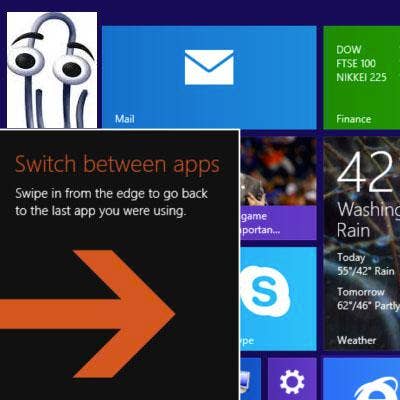
Help Slides In
It didn't take long before we noticed that Microsoft is trying to be more helpful with its animated arrows. Like a modern-day paperclip helper (and about as useful), arrows slide in from the sides of the screen when Windows senses the need.
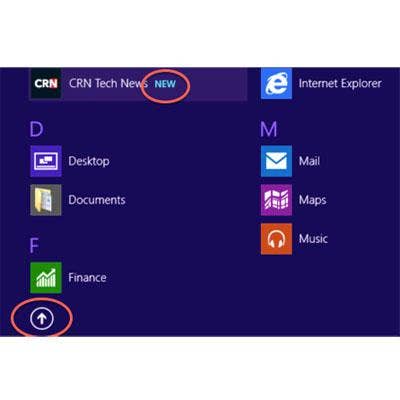
'New Apps' Alert
When new apps are installed, a tally appears at the bottom of the Metro screen. It's right next to a new down-pointing arrow that brings up a screen showing all apps sorted by name, date installed, most used or category. What's new here is the word "New," which appears next to the name of any new app until it's launched for the first time.
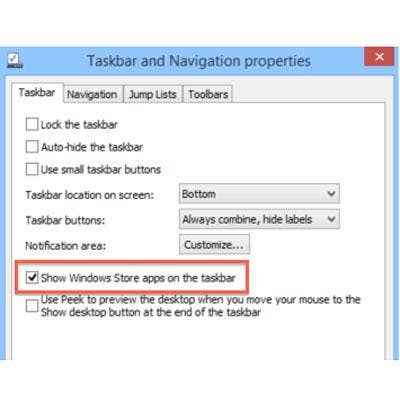
Metro X Box
Metro apps now appear with a retractable X in the upper-right corner and a menu in the upper-left that offers to split-right, split-left, minimize, maximize or close the window it's in. A new version of the Taskbar and Navigation control panel provides the option of displaying Metro apps alongside Desktop apps in the Taskbar, and also determines whether they can be "minimized" from the upper-left menu. The Taskbar can also now appear in the Metro screen, offering an alternative to app switching beyond the menu that slides in from the left.
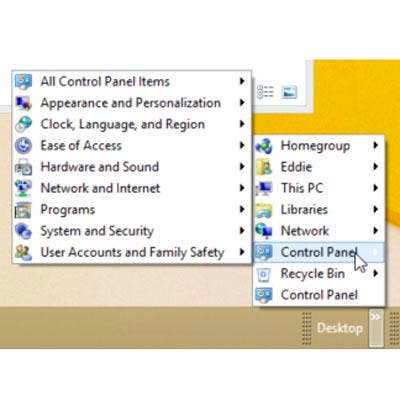
Still No Start Menu
There's still no Start Menu (contrary to some reports of its return in Win 8.1), but in a blog post on TechNet Monday, Microsoft reported that it's working on bring it back in the "near future." In the meantime, the Desktop toolbar might be the next best thing. It's not new to Win8.1, and it's not enabled by default. It's activated by right-clicking on the taskbar and selecting Desktop from the Toolbars menu.
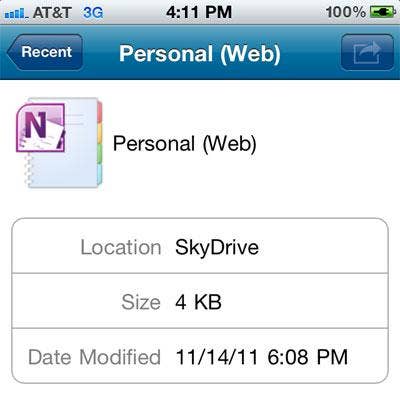
Win8.1 Update
There are lots more changes in Windows 8.1 Update 1, including the renaming of SkyDrive to OneDrive, enhancements to Desktop and Metro versions of IE 11, and the return of Wi-Fi controls present in Win8 but absent from 8.1. For tablets, a new soft keyboard enables double-tap selection and movement of test or objects and a lock function for the keyboard when working in Office applications. For keyboard and mouse lovers, Windows 8.1 Update 1 is the friendliest ever. For resellers and IT departments, the Microsoft Assessment and Deployment Kit is ready and waiting.