Windows 10 Review: A Deep Plunge Into The 40 Coolest Features
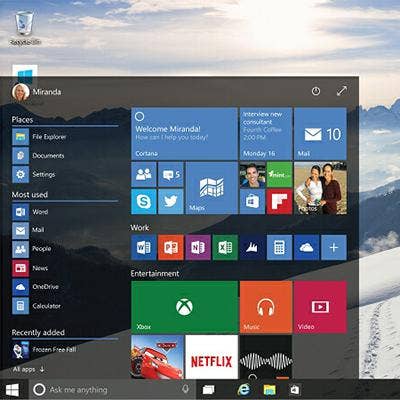
Test Center Review Of Windows 10
With Windows 10, Microsoft is trying to right the wrongs of Windows 8. And it has. Windows 10 bridges the gap between the traditional PC running Windows 7 and the world of touch-based tablets, something that Windows 8 was never able to accomplish.
Microsoft has unified the computing experience. It has transcended just one desktop platform -- be it tablet, PC or smartphone -- and becomes a universal operating system. Windows 10 reflects a more open Microsoft, less obsessed about guarding its software fiefdom and more interested in thriving in a new cloud era of mobile computing.
Windows 10's marquee features are the return of the Start menu, a massively improved user interface and Microsoft's personal assistant, Cortana -- and the fact that it's free. CRN Test Center has been using the pre-release version of Windows 10 for months and the final release since it was announced.
Here is a hands-on look at Windows 10 from the perspective of solution providers.

What's At Stake For Microsoft With Windows 10
The challenge for Microsoft, as it pushes its software/Windows-as-a-Service agenda, leverages its Azure cloud services and competes against Apple and Google in the mobile space, is to not just survive, but thrive. Windows 10 represents the platform, the glue and the underlying engine that it needs to drive future success. Lose the OS battle and risk losing the war.
But its biggest challenge isn't convincing business users that the new features are worth upgrading. Instead, the challenge is getting Windows 7 and Windows 8.1 business users to let go of their old OS. Thanks to myriad cloud services and applications, Windows 7 and Windows 8.1 are just fine for now. Can users get what they need done with Windows 7? Absolutely, say partners. Businesses will migrate to Windows 10, but for now, most IT managers are saying if it's not broken, don't fix it.
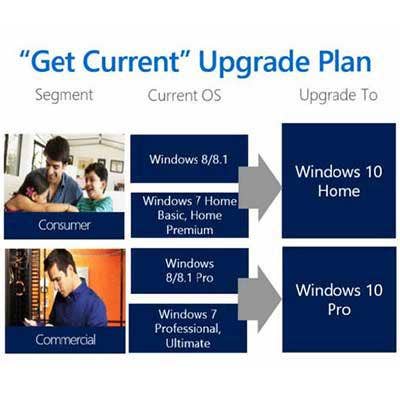
Getting Started By Installing The OS
Microsoft reports that more than 14 million PCs had upgraded to Windows 10 within the first 24 hours of its consumer launch. For enterprise users of Windows 10, the rollout will be a bit different.
The upgrade path for specific qualified versions of Windows is:
-- Windows 7 Starter, Windows 7 Home Basic and Windows Home Premium are eligible for a free upgrade to Window 10 Home.
-- Windows 7 Professional and Windows 7 Ultimate are eligible for a free upgrade to Windows 10 Pro.
-- Windows Phone 8.1 is eligible for an upgrade to Windows 10 Mobile. (Microsoft notes, however, that availability of Windows 10 upgrade for Windows Phone 8.1 devices may vary by OEM, mobile operator or carrier.)
-- Windows 8.1 is eligible for an upgrade to Windows 10 Home.
-- Windows 8.1 Pro and Windows 8.1 Pro for Students are eligible for an upgrade to Windows 10 Pro.
-- Windows 8.1 with Bing will be eligible for Windows 10 Home.
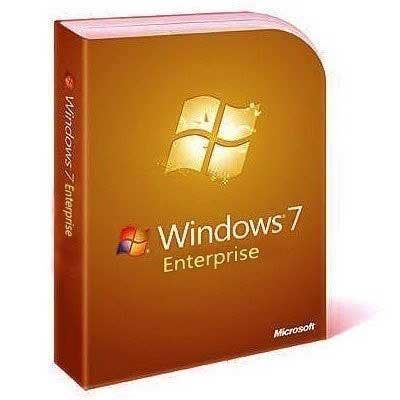
First Things First: No Free Upgrades For Enterprise
Microsoft said users of Windows 7 Enterprise and 8/8.1 Enterprise will not be eligible for a free upgrade.
But Microsoft said its Active Software Assurance (ASA) customers -- which typically buy enterprise licenses -- can upgrade to Windows 10 outside of the free program. However, some partners don't view ASA as a free upgrade path because the program costs money. Typically, an ASA license costs an additional 80 percent on top of the base OS licensing fee.
To make matters more confusing, in order for a partner to hold a Windows 7, 8 or 8.1 Enterprise license, it needs to be an ASA paying customer.
"In typical fashion, consumers get a free pass with Windows 10 and Microsoft enterprise customers end up paying more," said Paul DeGroot, principal analyst at Pica Communications, a Microsoft licensing consultancy in Camano Island, Wash.
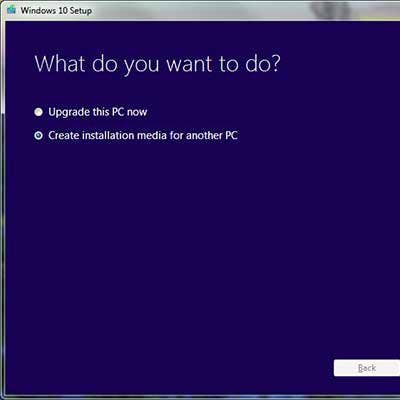
How To: Cut In The Windows Update Line: Download ISO Image
Maybe you reserved your Windows 10 upgrade via a "Get Windows 10" popup on your PC or tablet and are now wondering why you still haven't been invited to upgrade. You aren't alone. Microsoft is being coy about when and who it will pick to upgrade first. If you don't want to wait, here is a workaround:
To force the update on your eligible Windows 7 or Windows 8.1 system, you have two options. One is to download the Windows 10 upgrade file (3.5 GB) directly from Microsoft's Software Download site. That requires you to create a Windows 10 Media installation tool that you can download to a USB Flash drive or create an ISO image to be burned onto a DVD. You can also choose to download the file directly to the PC or tablet you want to upgrade. After that, just follow the instructions.
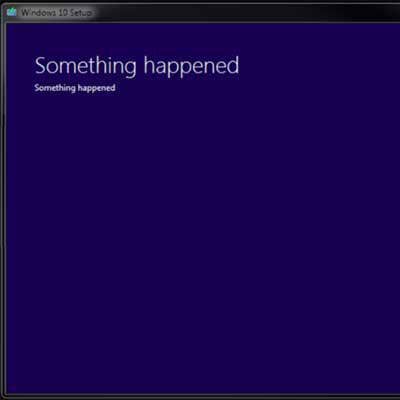
Tip: Beware Of Bugs
Here is a list of bugs reported so far when upgrading to Windows 10:
Some have reported that a Media Creator tool that creates an ISO image so you can install Windows 10 offline is generating the fast-to-become infamous "Something Happened" Windows 10 error message.
Others have reported bugs associated with the Windows 10 Store, saying that they were having problems installing anything.
A minority of people complain that they have lost the ability to copy text or other highlighted content by hitting CTRL+C.
Still others have learned the hard way that adding too many Start Menu apps can break the feature. One poster noted, "The issue seems to affect people with more than 512 apps in their 'All apps' list."
To be fair, Microsoft never promised a perfect OS. Over the past week, it's been working around the clock to patch bugs. And some bugs CRN spotted just days ago are gone now. The best fix for those bugs is to keep on hitting "Windows Update" to receive the most recent system bug fixes.
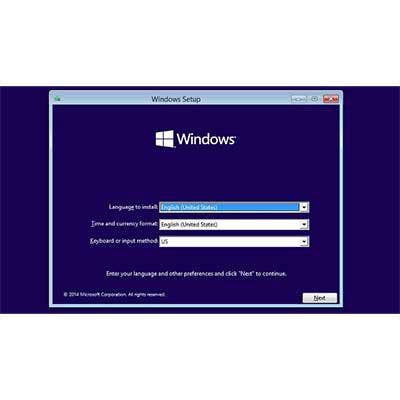
How To: Clean OS Install
The best way to ensure Windows 10 is installed conflict-free is to perform a clean install of the OS. There is no easy way to do this yet, but there is a way.
According to Microsoft, if you want to install a clean version of Windows 10, instead of upgrading your PC to Windows 10 (called an "in place migration"), you need to be able to transfer your Windows 7 or Windows 8 PC's product key. You can do this using only the PC you are upgrading and can't transfer the product key to a second PC. Here is how it works:
Because there is no way to extract your product key from your existing OS, you have to first upgrade your system to Windows 10 before you can perform a clean install. Once you've upgraded the PC, run the upgrade again from the Media Creator tool (See Slide 2). This time boot directly from the USB key or DVD. When you do, you have the option of keeping your files or wiping your PC clean.
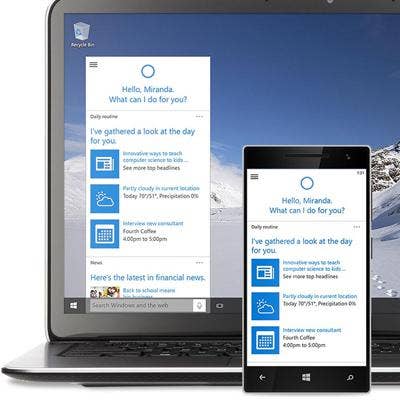
Cortana Gets Handy
Cortana is basically Microsoft's version of Apple's Siri with a sprinkle of Google Now thrown in. With Cortana, users can make appointments with Windows 10's Calendar app, set Reminders, create Notes and Alarms or play music stored locally on a PC -- all using voice commands. Using the phrase "Hey, Cortana," users can summon the digital assistant and ask it to hunt down directions from Point A to Point B on a map. Cortana also can perform a host of Bing searches, such as "What's the weather for today?" and "Who were Chris Pratt's parents?"
Some OEMs such as Toshiba will build Cortana buttons into their upcoming Windows 10 laptops. Other OEMs such as Lenovo are leveraging Cortana with their own technology to create hybrid search services. Lenovo is using its own ReachIt search technology in conjunction with Cortana to allow people to search all their Windows 10 devices at the same time for files and documents.

Security Takes Center Stage In Enterprise Edition
According to Microsoft executives, Windows 10 is built for security. That emphasis is three-dimensional, said Terry Myerson, executive vice president of the Windows and Devices Group. He said Microsoft has targeted identity protection, credential cache protection and storage protection features.
For starters, Microsoft has added two-factor authentication support in Windows 10 Pro and Enterprise along with a data loss prevention technology. In an attempt to separate corporate and personal user data across multiple Windows 10 devices, Microsoft will allow IT managers to encrypt corporate apps, data, email, Web content and other sensitive information on Windows 10 desktops and mobile devices.

Security: Device Guard: Zero-Day Defense
Microsoft is trying to stay one step ahead of malware and zero-day attackers by introducing Device Guard to its new operating system. Think of Device Guard as a brawny bouncer: It blocks zero-day attacks by vetting applications that try to access Windows 10 machines and/or its network. When an unknown (unsigned) app is executed, Windows 10 makes a determination about whether that app is trustworthy, and notifies the user if it is not.
Companies can configure Device Guard to be as aggressive as they want. The technology is no security panacea, as Microsoft points out: "Device Guard helps block executable and script based malware while AV will continue to cover areas that Device Guard doesn't such as JIT based apps (e.g.: Java) and macros within documents." Microsoft already has support from Acer, Fujitsu, Hewlett-Packard, Lenovo and Toshiba, which have pledged to use Device Guard on their Windows 10 PCs and devices.
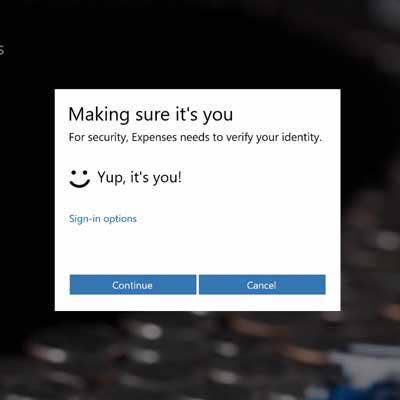
Security: Windows Hello: Microsoft's Own 'Password Killer'
Passwords are the bane of our digital lives. That's why Microsoft is trying to develop a "password killer" with its Windows Hello feature in Windows 10. Windows Hello is a biometric technology that uses your face, iris and fingerprint as password alternatives to launching Windows.
Windows 10 ships with capability, but it relies on OEM partners to build in support for Windows Biometric Framework. Hardware requirements at launch will include Intel's RealSense F200 camera technology, which uses infrared lasers, multiple lenses and a special processing chip to analyze images for Windows Hello.

Security: Data Protection: Azure Rights Management
BitLocker is credited with being a leading solution that keeps data safe on specific devices. But increasingly that's just not good enough. Companies need to protect data once it leaves a device or network. To help keep control, Microsoft has extended BitLocker's ability to provide data protection on data that resides on and off a specific device. It accomplishes this by associating Azure Rights Management services and Information Rights Management (IRM) in Microsoft Office to data.
Here is how it works, according to Microsoft: "Protection of corporate data in Windows 10 enables automatic encryption of corporate apps, data, email, website content and other sensitive information, as it arrives on the device from corporate network locations. And when users create new original content, this data protection solution helps users define which documents are corporate versus personal. If desired, companies can even designate all new content created on the device as corporate by policy. Additional policies can also enable organizations to prevent data from being copied from corporate content to non-corporate documents or external locations on the web such as social networks."
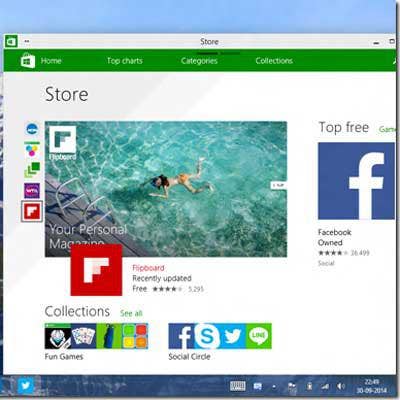
Security: Windows Store: Trusted Apps
Microsoft has given its Windows Store a huge update, allowing consumers and businesses to have a unified shopping experience on any Windows 10 device -- phone, tablet or PC. The store will act more like an Apple App Store for Windows apps instead of the current free-for-all the Windows platform deals with today. This will help cut down on end-user self-inflicted security screw-ups in which rogue software is downloaded from unknown websites.
To be clear, Microsoft won't vet apps to the same degree Apple does with its App Store, but it will require apps distributed through its store to be signed by Microsoft or a trusted vendor. Those signed apps are called Trusted Apps. Companies will be able to set restrictions on apps, for example allowing only Trusted App installs on a system.

Security: CPU Virtualization: Virtual Secure Mode
Once hackers are able to crack into a computer and find credentials on that system, they can go deeper into the enterprise infrastructure. That's why Windows 10 has introduced a capability called "virtual secure mode" (VSM) that uses a PC's CPU virtualization to protect key aspects of a PC, including data and credentials (aka tokens) on the system's hard drive.
According to Microsoft, VSM stops attackers from obtaining credentials. It is able to prevent attacks by breaking the Windows 10 OS into multiple containers. While Windows is one container, the security token from Active Directory that lets you access a company's network resources is another container. Those are just two containers of many. The idea is, even if your PC is compromised by a rootkit, the tokens -- used by hackers to move around a network without being asked for a password -- are locked up tight in an encrypted container.
This virtual secure mode approach can go a long way to eliminate "pass the hash" attacks, according Microsoft. The feature needs a CPU that supports hardware virtualization.

Security: Microsoft Partners With HP On Security Tools
Microsoft has partnered with key OEMs such as Hewlett-Packard to boost security beyond its own tools. The partnership allows HP to take advantage of Microsoft's existing security platform, but also deliver unique features of its own under the suite of services called HP On Security Tools.
HP said the toolkit will ship with its line of Elite notebooks and ZBooks. Many of the features HP includes in its security suite seem to be slightly enhanced versions of what Microsoft is bundling into Windows 10. For example, HP Sure Start is a feature that ensures that an HP system's BIOS has not been tampered with before it's allowed to begin the boot sequence -- similar to Secure Boot.
Another feature, called HP Touchpoint Manager, helps businesses enforce security and mobility policies for keeping PCs and Windows 10 devices always up to date with the latest security patches -- similar to Windows Update for Business.
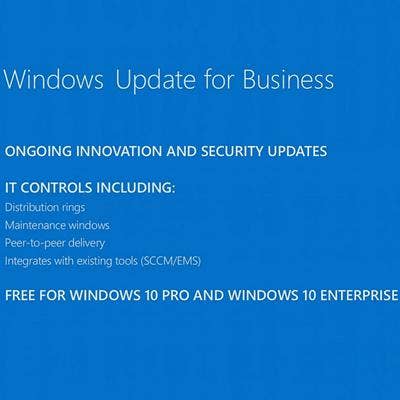
Security: Windows Update For Business: A New Approach To Patch Management
Then there is Windows Update For Business, Microsoft's name for its new approach to patch management. No longer will businesses have to wait for periodic patching (aka Patch Tuesday) -- now updates will be delivered continuously.
Microsoft caused an outcry with the way it said it will deliver Windows 10 security, software and driver updates to PCs. It said Windows 10 Home users can't block updates and new features from being delivered. Windows 10 Pro and Enterprise have limited control over updates under a program called Windows Update for Business.
Windows Update for Business is a free tool for Windows Pro and Enterprise customers. Under the program, software updates will be delivered via distribution rings, "where the IT Pro can specify which devices go first in an update wave, and which ones will come later (to ensure any quality kinks are worked out)," according to Microsoft's description. But still unclear is to what extent businesses will be able to block software, security and driver updates from their network.
Microsoft has been less than clear on how exactly companies can or cannot block updates. In this support update posted by Microsoft, it reads: "Some Windows 10 editions let you defer upgrades to your PC. When you defer upgrades, new Windows features won't be downloaded or installed for several months. Deferring upgrades doesn't affect security updates."
Microsoft did not return multiple requests for comment for this story.
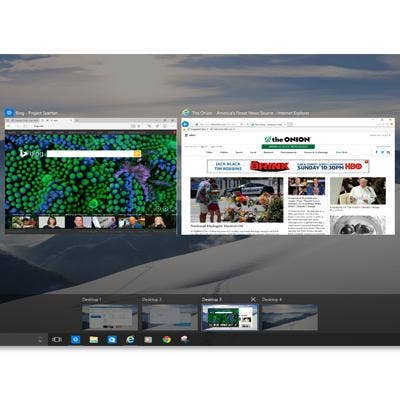
Productivity Push
Another area of focus for Microsoft with Windows 10 is productivity. To that end, Microsoft has added to Windows 10 Virtual Desktops. These allow users to spread different projects across multiple virtual desktops. The "desktops" are essentially like having two monitors. One monitor (or virtual desktop) can have email, social media and instant messaging windows open and another desktop can have video editing software layouts, for example. With Windows 10, switching between desktops is a breeze.
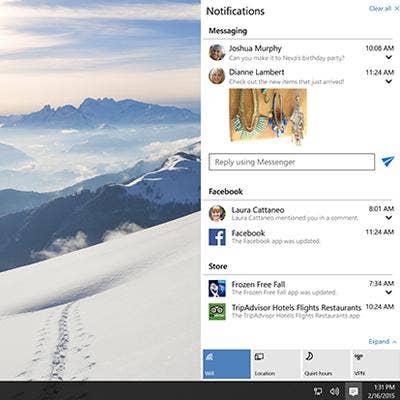
Productivity: Action Center
Another way Microsoft is attempting to make Windows 10 more useful, if not more helpful, is that it has replaced all those information bubbles that mysteriously pop up and sink down from the lower-right-hand side of a Windows desktop with an Action Center and a Notification Menu. Now when users click on a static information bubble in the lower-right-hand corner of their Windows desktop, the Action Center will appear, revealing a Notification menu.
Here, users can view common settings, such as turning on/off Airplane Mode, or get at-a-glance access to Calendar items, most recent email subject lines and recent actions the PC has undergone.
The nice thing about Action Center is that you can go into Widows 10 Settings > Notifications & Actions and customize what your PC will alert you to.
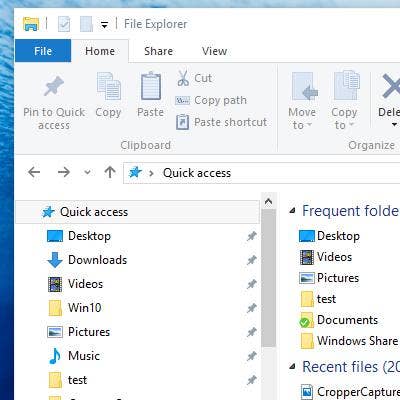
Productivity: File Explorer Gets Folder Location Upgrade
And in an attempt to help locate recent files that tend to get lost on a PC in a Folder that should be called "The Bermuda Triangle," in Windows 10 Microsoft has created a new default landing page for File Explorer. Here, users can view folders they have tagged as Quick Access. These folders and files are the most recent files they have opened or received.
Users also can select which folders they want to have Quick Access to simply by right-clicking on the folders within the Quick Access view of File Explorer and selecting "Pin to Quick Access."
Also added to Windows 10 is tighter integration with Microsoft OneDrive. Prompts to save files in Microsoft programs such as Office now prominently feature the option to save to OneDrive. File Explorer also gives users automatic access to Microsoft OneDrive files.
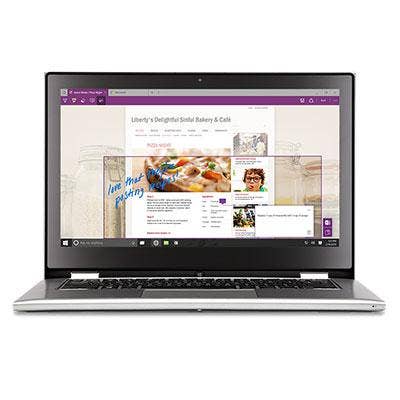
Productivity: Microsoft Finally Builds A Better Browser, With Room For Improvement
Windows 10's Edge browser is great. It blows Internet Explorer out of the water. Finally, Microsoft has delivered a modern browser with top-notch security features. It's lightweight, refreshingly clutter-free and has its own lightning-fast rendering engine.
But, of course, there is room for improvement. That's a point Microsoft has conceded when it announced Windows 10 originally. Windows 10, and apps such as Edge, will be a work in progress, Microsoft has said. It has vowed to update the OS not just with security updates, but also feature upgrades and modifications.
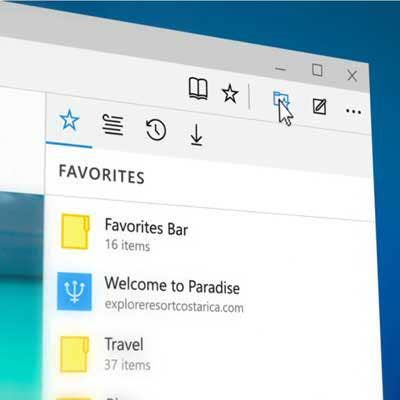
Productivity: Cutting-Edge Security
Microsoft said its Edge browser was designed to defend users from increasingly sophisticated and prevalent attacks.
One advanced Edge security feature includes reducing extension support that has notoriously been a springboard for bad guys to sneak onto your PC via a Web browser. For that reason, Edge will no longer support the extensions VML, VB Script, Toolbars, BHOs or ActiveX. Microsoft makes no mention of support for Flash and Java.
Along with banning many extensions, Microsoft also has added a raft of Edge browser security features that range from allowing Windows to run Edge in an app controller sandbox by default to tightening the reins on how Edge handles website certificates.
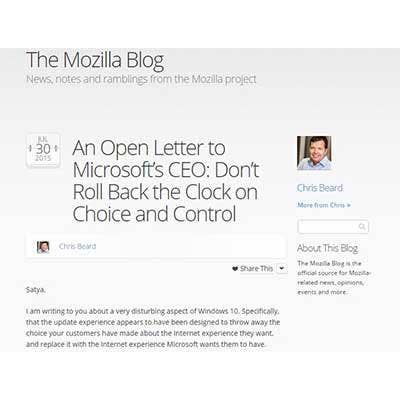
Productivity: Edge Is Microsoft’s Beachhead To Your PC
There is a certain amount of dominance Microsoft is always going to have on your PC, given it owns the operating system. But with Windows 10, it feels like, all of a sudden, all the services we rely on daily, such as search, browser and voice search, are now handled by Microsoft tools and not the ones we used with Windows 8 or Windows 7. We love Cortana, but are just used to talking to Google Now via Chrome.
When we updated our Hewlett-Packard laptop, it was hard not to notice Microsoft had changed our default browser to its new Microsoft Edge browser. It didn't stir the same type of ire with us as it did with Firefox browser-maker Mozilla, which blasted Microsoft for messing with default browser settings and rolling back the "clock on choice and control" of the browser. But the change was not entirely appreciated, and required us to tweak some settings to get our defaults back.
The good news is, setting the browser default in Windows 10 back to Google Chrome or Mozilla Firefox was relatively easy.
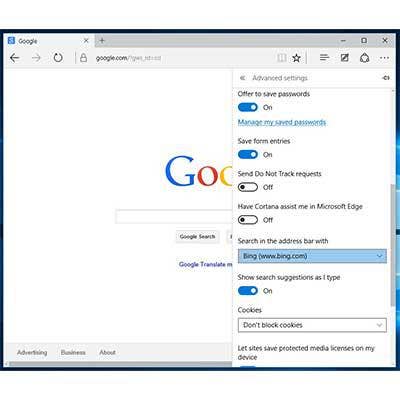
How To: Changing Defaults, Harder Than We'd Like
Trying to navigate how to change the default search engine in Edge felt like trying to get a straight answer out of your phone company to explain the mysterious "usage charge" on our bill. It's way too complicated.
The default search engine dictates what search service is used when typing queries into the browser's URL bar. The default for Edge is Bing. If you want to change it to Google, Yahoo or Twitter, you’ll have to jump through some serious hoops. Instead of navigating Edge browser Settings and either entering a search engine URL or selecting from a predefined list of search providers, Microsoft makes you work to make changes.
For example, if you want to change your default search from Bing to Google and you go to Settings > Advanced Settings > Search In Address Bar With, there is only one choice -- www.bing.com. If you want to expand the list of search services beyond Bing, to, say, Google, here is how:
Open up the search engine's website to which you want to change the default in Edge. Now, navigate to Settings > Advanced Settings > Search In Address Bar With > Add New. You'll have a choice to "Choose One" of the ones listed. If your browser is not displaying the search site you want to change it to, then that search service option won't appear in Microsoft's list. And if that were not cumbersome enough, in our test drive of this feature, we could only add Yahoo and Google.
What can be done in three clicks and less than five seconds via Google Chrome couldn't be accomplished via Edge in 10 clicks and five minutes of research. And with Edge, you can't select Ask or AOL as default search services.

Productivity: Cortana, Bing, Edge: A Perfect Trifecta
What's so exciting about Windows 10 and its close ties to the cloud is the fact that Microsoft is proving there is still tons of room for innovation within Web browsers and search services. By fusing the Cortana voice assistant into Windows 10, putting the search box directly on the Task Bar and tying it tightly to the Edge browser, Microsoft is blurring the definition of what search and browsers have been on an operating system in the past. This trifecta of an OS, search assistant and browser allows Microsoft to transform computing from a collection of ancillary apps to, instead, a more humanlike collaboration of apps working as one. Searching for product reviews, checking the status of a flight or getting directions with an ETA is far more natural than what we have ever seen (or heard) on a Microsoft OS.
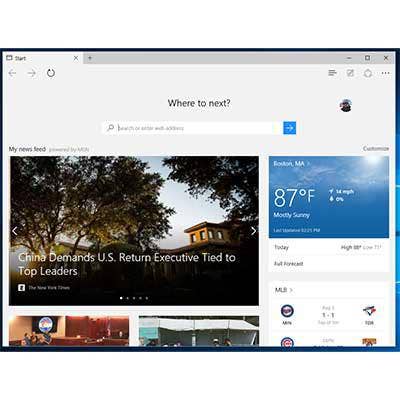
How To: Captive Audience
Here is our prediction: Windows 10 will drive Bing search market share higher. Here is (another) reason why:
By default, the Edge browser opens up to a custom version of MSN.com as the start page. The MSN site is a simplified version of the full-blown MSN.com website. Gone from the top of the webpage are MSN navigation menus, headlines and distractions. Also gone is any Bing, MSN and Microsoft branding. The only thing that gives a hint it's a Microsoft-owned site is a small, grayed-out "powered by MSN" that's easy to miss.
Gone from the top of the browser, when visiting this specific site, is a URL bar. All you can see is a sleek "Where To Next" message that beckons you to search. To get the URL Address bar to appear, you need to actually click on where you suspect the Address bar is. Only then is it revealed. Click to low or high -- nothing. The end result is Microsoft's pushing to use its own Bing search service, even if you've managed to figure out how to change the default search engine.
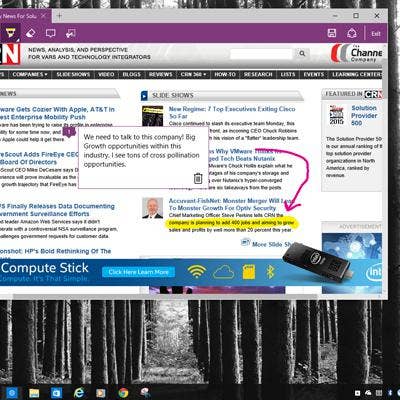
How To: Digital Ink
In the upper-right-hand corner of the Edge browser toolbar are edit tools. Edit functions include the ability to take screenshots and easily share or save Web pages with OneNote. The most unique function is the ability to annotate Web pages using either a digital marker or a highlighter. It's good for when users want to share a Web page and highlight text.
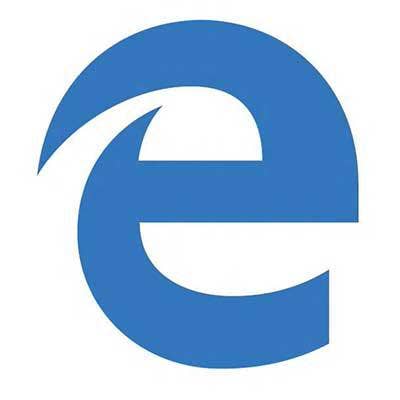
Productivity: Too Spartan
Should we forgive Microsoft's Edge browser for its shortcomings? Yes. That's because it's not fully baked, according to Microsoft. But that doesn't make its shortcoming any less annoying -- for now.
Edge doesn't yet support browser extension the same way Internet Explorer, Google Chrome and Firefox do. You also can't pin browser tabs, something that lets you keep your browsing down to manageable chaos. For Microsoft's part, it said these features are coming, along with the ability to sync browser history and favorites to tablet and Windows 10 for phones. Windows 10 for phones, according to Microsoft, launches later this year.
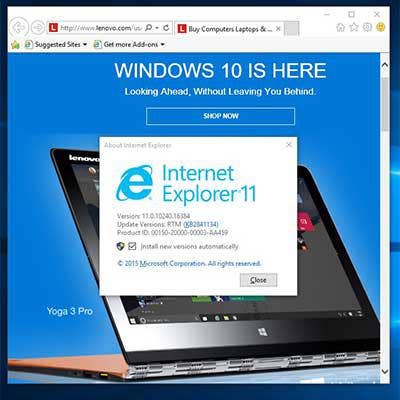
How To: Internet Explorer Is Dead: Long Live Internet Explorer
For better or worse, Microsoft is treating Internet Explorer as if it were the redheaded stepchild within Windows 10. You can't find Internet Explorer anywhere unless you know where to look for it. (To launch Internet Explorer, simply type "IE.exe" in Cortana). Microsoft had to ship Internet Explorer with Windows 10 because many businesses still rely on the browser for line-of-business legacy applications standardized around IE 10 or IE 11. Windows 10 ships with IE 11.
If you're using Windows 10 and your business is relying on Internet Explorer, here is how to add it to your Start menu. Type "Internet Explorer" in Cortana and the Internet Explorer Desktop App will become visible at the top of the expanding menu. Now simply right-click the menu item and select "Pin To Start" or "Pin To Taskbar.
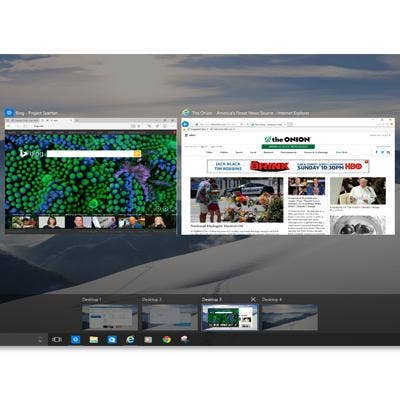
How To: Virtual Desktops
Another area of focus for Microsoft with Windows 10 is productivity. To that end, Microsoft has added to Windows 10 Virtual Desktops.
Virtual Desktops allow you to spread different projects across multiple virtual desktops. The "desktops" are essentially like having two monitors. One monitor (or virtual desktop) can have your email, social media and instant messaging windows open and another desktop can have your video editing software layout, for example. With Windows 10, switching between desktops is a breeze. To navigate between Virtual Desktops, you can hit Windows + CTRL along with selecting either the left or right arrow keys.
To create a Windows Virtual Desktop, you can either click on the Task View program icon anchored in the system tray or just use the shortcut WIN + CTRL + D keyboard combination to create one on the fly. Select WIN + CTRL + F4 to close the desktop you're currently on.
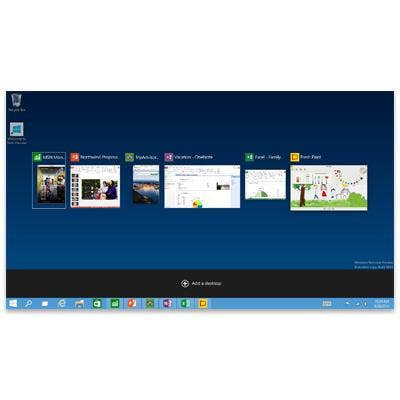
How To: Task View
Task View is a close cousin to the Virtual Desktop feature in Windows 10. Both allow you to more neatly organize and conquer digital tasks. Just as Virtual Desktops allow you to separate your workspace, the Task View feature allow you to more neatly view open applications and switch between them. Microsoft has anchored the Task View feature directly onto the Taskbar. When you click on the Task View icon, up pops each active app neatly resized in the middle of your screen. From this view, you can either close an app or easily switch to another app. The menu option also allows you to generate a second Virtual Desktop.
To move an open application from one Virtual Desktop environment to another, first click the Task View button. Next you will see the thumbnail icons of all your running applications. Now right click on the thumbnail of the application that you want to move. Up will pop a menu option allowing you to select what number Virtual Desktop you want to transport the application to.
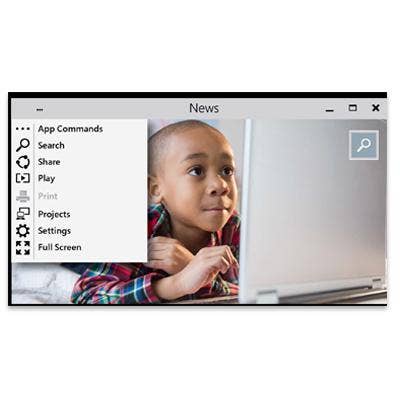
Tip: 'Modern' Apps Vs. Continuum Apps
When Microsoft introduced Windows 8, it also introduced Metro or Modern apps, designed for finger navigation on a touch-screen device. Facing criticism over ease of use of Modern apps on devices such as 2-in-1s -- where users switch back and forth from tablet to traditional desktop environments -- Microsoft decided to solve the problem by creating universal apps. These apps allow users to buy any software application from the Windows Store and feel confident it will run on all their devices -- desktop, laptop, tablet and even a Windows Phone.
But what about those holdover Windows 8 Modern apps that aren't universal? Those existing Modern apps, in Windows 10, will take advantage of the operating system's Continuum feature automatically. Users can click the app's options button in the upper-left-hand corner of the program's window to do basic things like resize, make full screen, move, print or change the app's settings.
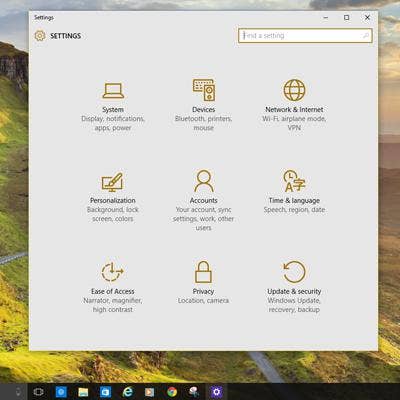
Tip: Settings App Replaces Charms, Yay!
Windows 8.1 caught a lot of flak for the way the OS relied on context-sensitive Charms that attempted to surface Windows Settings when and where you needed them the most. Microsoft, as a result of trying to serve both desktop and tablet users, created two separate Settings menus -- and user angst.
With Windows 10, Microsoft unifies Settings into one streamlined place. The new Settings hub is very finger-friendly, creating nine Settings subcategories to drill down into. Settings are available via two clicks directly from the Start Menu and also from the Action Center.
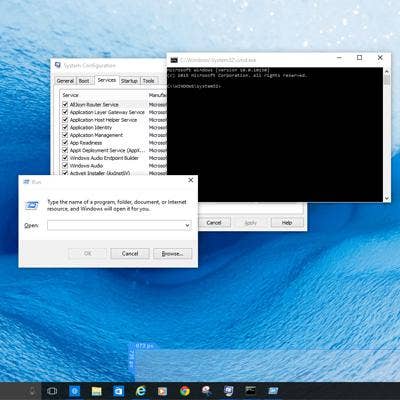
How To: Power Menu Access
The Windows 10 Settings App doesn't replace Control Panel, it just made it a little harder to find. To easily access the Control Panel, along with a host of other tools such as Device Manager, Command Prompt and Network Connections, simply press WIN + X, or right click the Start button.
To access CMD/Powershell, just type CMD.exe in the Cortana search field. You can also hit WIN + R, which will pull the Run dialogue menu for easy access to the Powershell user mode, or access the System Configuration menu via "MSCONFIG." One side note: Ctrl-V does work inside the Powershell command prompt.
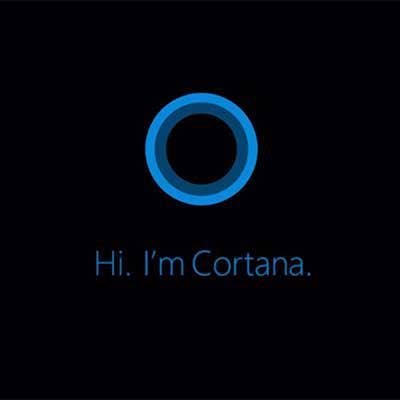
TIP: Cortana Cheat Sheet
Here are some key shortcuts keys and requests you can make to Cortana:
*Windows Key-C (Activate Cortana into listening mode)
*Windows Key-S (Daily Glance for weather, news, sports via Cortana)
Basic Cortana commands:
What’s the weather like?
How long will it take me to get to [place]?
Show me directions to [place]?
What's the forecast this weekend?
Where's the nearest coffee shop?
What’s on my schedule?
Show me directions to [place]
What’s the status of my flight?
Show me my notes
Create an appointment

Loss Of Features
Window Media Center, which is used to play video, music and other media since its introduction in 2002, is going away in Windows 10. Gone is that single interface to access videos, music and pictures. Gone is that TV-like interface that supported TV tuners and DVR functionality and the "Extender" feature that allowed users to stream Windows Media Center content to multiple devices.
Also gone are Windows 7 Desktop Gadgets that allowed users to monitor CPU utilization, hard-drive speed, network status and also listen to streaming radio stations and keep an eye on the weather forecasts.

Tip: DVDs Are Dead To Microsoft: Almost
With Windows Media Center gone in Windows 10, so goes support for DVD playback. Microsoft explained that with the rise in streaming services and popularity of Flash drives full of content, DVD media has become obsolete. If you're upgrading a Windows 10 system with a DVD-ROM, you'll need a new solution for DVD playback -- or will you?
Microsoft appears to have reversed course on its support for DVD playback with certain systems. Microsoft is allowing anyone with Windows 7 Home Premium, Professional or Ultimate or Windows 8 and 8.1 to download a free Windows DVD Player app. However, if you choose a clean install of Windows 10, you are not eligible for the free app.
Microsoft explains how to get the free app:
"Soon after upgrading to Windows 10, the free Windows DVD Player app will be automatically downloaded via Windows Update, but you can speed up this process by going to Settings from the Start menu, selecting Update & security, and then click Check for updates. You should see a new update available that begins to download, which will install the free Windows DVD Player app."

Windows 10: The First Cloud OS
For Sidepath, an Irvine, Calif.-based solution provider and Dell partner, Windows 10 doesn't represent a huge new revenue opportunity, but rather a catalyst for growth related to cloud services.
Windows 10 will have a ripple effect driving associated sales, said Gino Guidi, solutions architect at Sidepath. Cloud integration with Windows 10 vs. Windows 7 is night and day, Guidi said.
More specifically for businesses, Microsoft hopes to drive them to Windows 10 Enterprise edition. The bait is all of the above, plus vastly improved mobile device management capabilities, better security and simpler sign-on and authentication through the cloud-based Azure Active Directory.

Cloud: Can Windows 10 Make It Rain For Partners?
Azure Active Directory allows users to log into cloud-based services such as Office 365 and use those credentials to seamlessly access network resources without multiple login prompts.
The promise of a more cloud-centric OS, partners say, will drive new lines of business such as virtual desktop infrastructure, selling Office 365 licenses, building out private clouds and configuring disaster recovery over a network.
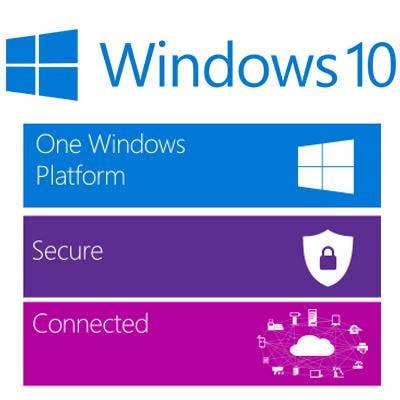
Cloud Tip: Better Together
Windows 10 works better together with a more modern back end. Certain features such as Server Messenger Block installed and running on Server 2012 R2 is optimized for Windows 10 running on the client side, allowing for faster backups. Cloud integration with Windows 10 vs. Windows 7 is night and day. Out of the box, Windows 10 is ready for a host of Azure services such as Azure Active Directory and other cloud applications such as OneDrive.
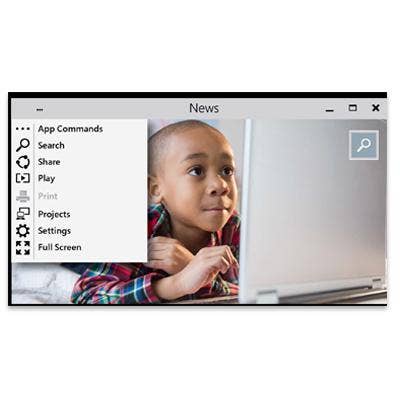
Cloud: An OS Continuum Between Devices
Windows 10 is not just an OS for your desktop or laptop PC. It will be the OS running on Windows smartphones and tablets as well. So how will that work exactly? Continuum, that's how.
Continuum is designed to take advantage of new Universal Apps that run across Windows 10 on phones, PCs. and tablets. It can detect what type of device a user is on and help Windows 10 configure itself accordingly. Continuum will able to sense if a user is using Windows 10 with a mouse and keyboard attachment and when a user switches to a touch interface with finger- and pen-based inputs. Universal Apps enabled developers to create Universal Windows 10 apps that target both Windows and Windows Phone using a shared codebase.
The idea is to deliver a more uniform, predictable computing experience across multiple devices.

Windows 10 May Win Over The Critics, But Can It Win Over The Enterprise?
Even those impressed with Windows 10, such as Rick Gouin, chief technology officer for Winslow Technology Group, a Boston-based solution provider and Microsoft partner., say the new OS might take years before mass adoption in the enterprise.
Solution providers say Microsoft is still haunted by Windows XP, which Microsoft stopped supporting in April 2014. XP is still the third-most-popular OS, with 12 percent market share, behind Windows 7, with 61 percent market share, and Windows 8.1, with a 13 percent share, according to Net Applications.
On top of that, solution providers say, Microsoft faces hurdles it has never had to clear – namely, the fragmentation of the desktop that has been redefined by the cloud, mobile apps, Chrome OS and iOS devices that don't need Windows to run line-of-business applications or even versions of Microsoft's own franchise software Office.
But still, many see Microsoft's glass as half full. "Microsoft may now be competing with Google and Apple and the cloud in ways it has never had to compete before," said Gouin. But, he added, Windows 10 gives Microsoft new fire in its belly and a new competitive edge.